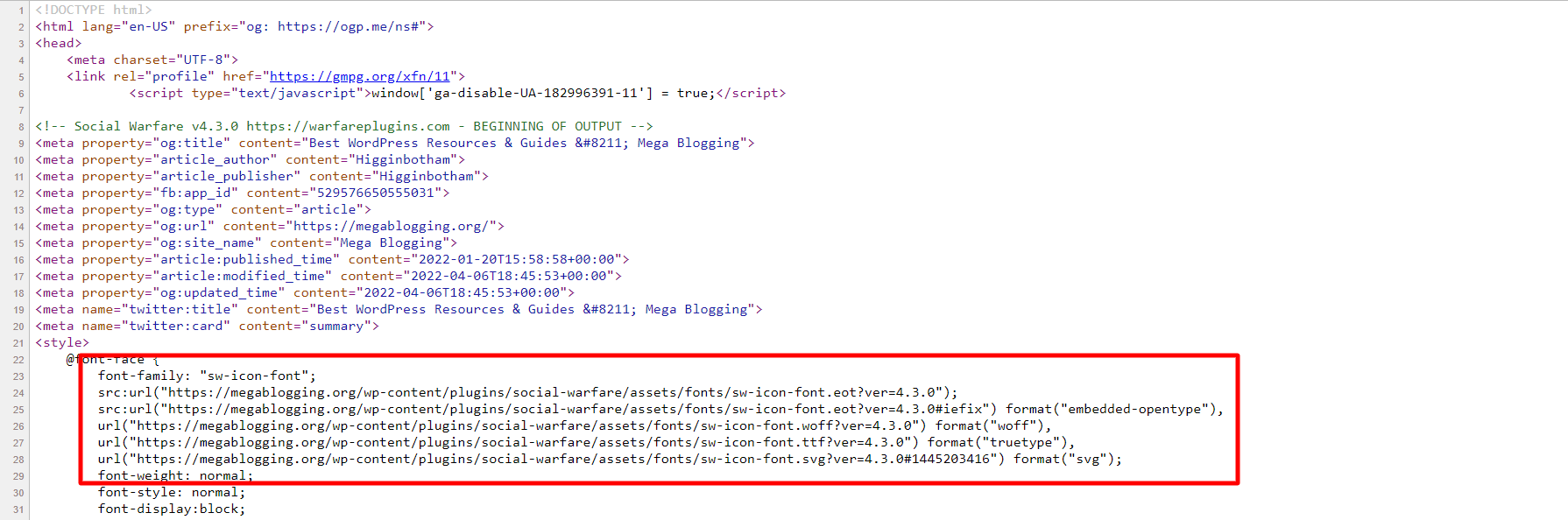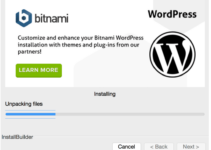WordPress sites used to look just like WordPress sites. Headers and footers all appeared to be generic, pages all appeared to have two-column layouts, and sidebars all included the same widgets. Those days, however, are virtually forgotten.
When you come across a stunning website, you may be curious as to how it was created. And, more particularly, what CMS (Content Management System) is being used.
The ideal CMS, WordPress, is used by the majority of prominent websites on the internet. You may also wish to determine whether a website uses WordPress by looking at it.
Fortunately, there are numerous options. In this post, we will show you the most important methods for determining whether a website is built on WordPress.
Table of Contents
5 Best Ways to Find if a Site is on WordPress:
#1: Check your site’s source code
Another way to tell if a website is made with WordPress is to look at its source code. To do this, go to your website, right-click on it, and then click View Source.
If you click on View Source, the source code will open in a new tab. You can look for WordPress or wp-content in the source code.
The folder wp-content is where your pictures, videos, themes, etc. are kept. So, if you see one of these in a website’s source code, it means the website you’re looking at is made with WordPress.
#2: Add /wp-admin to the Domain
A site’s domain can also be checked to see if it uses WordPress by adding the prefix /wp-admin. If, after pressing Return, the next page shows the WordPress login screen (or something similar), then WordPress is probably used on the website.
For an extra layer of protection or peace of mind, advanced users may opt to conceal, relocate, or password-protect their login panels. Therefore, although a positive result equals WordPress, a negative result regrettably doesn’t often signify that much.
#3: Use online tools
BuiltWith is a sophisticated online tool for identifying WordPress websites. Simply enter the website’s address and press the Lookup button.
The information displayed in the result is about the website. One of these pieces of information is whether or not the website is powered by WordPress.
This tool tells you whether the website is WordPress or not and if it is, what version of WordPress it is.
#4: Use Browser Extension
The greatest way to save time and minimise work is by using a browser extension. Simply access the website and select the extension in the top right corner to get started. Then, it will instantly display if a website was created with WordPress or not. Additionally, you can see other resources that the website makes use of.
Such browser extensions are widely available for various browsers. A web technology detection tool called Library Sniffer can identify JavaScript libraries or frameworks used by a website you’re visiting. In essence, it’s an add-on for your browser that allows you to learn more about specific websites.
These days, Microsoft Edge users can also get this extension on Google Chrome. You can learn a tonne of information about a website in addition huge whether it uses WordPress or not. such as details on jQuery, Font Awesome, Google Analytics, and other topics.
#5: Check for WordPress readme .HTML file
A WordPress website can also be identified by scanning the readme.html file. The readme.html file contains a website’s general information. This data contains the WordPress version, WordPress usage, and so on.
This file is sometimes enabled automatically during the WordPress installation. To check whether a website includes this file, enter the following URL into your browser (replace domain.com with the site’s address):
http://domain.com/readme.html
Conclusion
You may create any kind of website with WordPress, including personal blogs, portfolio websites, online stores, and many more. Because of this, WordPress powers the majority of highly ranked websites.
Additionally, WordPress gives you the best means of disseminating your material to your audience. Its excellent design and simple modification features allow even non-techies to build a profitable website.