Worried about WordPress security but want to uninstall a theme?
For those who have switched WordPress themes recently, the previous one must be removed. It’s also a good idea to remove any other WordPress themes that came pre-installed with your site.
An innocuous-looking inactive WordPress theme in the administrator’s themes menu could actually be doing damage to your site. Not updating these themes can leave your website vulnerable as well as waste valuable storage space.
The question then becomes, what should a webmaster do? Just disable any unused templates. An overhaul is required.
In this piece, we’ll break down why and how to delete a WordPress theme with no interruption to your site’s functionality.
Can I delete a WordPress theme instead of uninstalling it?
Using more than one theme at once is not possible in WordPress. However, you are free to implement as many themes on your site as you like.
This doesn’t mean you have to remove the themes from your site, as you can continue receiving updates for them even though they are now obsolete.
The only way to permanently remove a WordPress theme is to delete it. As a result, your website’s theme files will be removed.
How to Delete a WordPress Theme?
Here we have shared three ways to delete a WordPress theme:
via Admin Dashboard
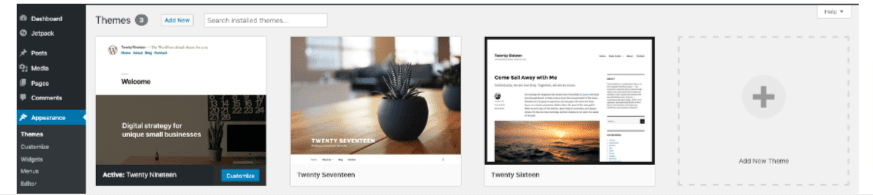
If you want to get rid of a WordPress theme, this is the best and quickest way to do so.
Step one is to go to Appearance » Themes and click on the theme you want to remove.
Theme details will now appear in a popup window within WordPress. Use the Delete button that appears in the pop-up window’s lower right corner to get rid of the window.
WordPress themes can be removed from your site through the dashboard. After that, you’ll be asked to verify that you truly want to remove the theme. If you want to proceed, click the OK button and WordPress will remove the theme you selected.
via FTP/SFTP
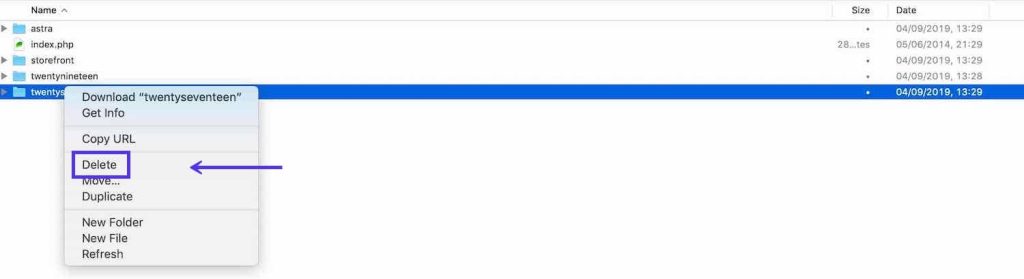
If you have FTP or SFTP access to the website but no access to the WordPress dashboard, you can delete the theme folder. Here is how FTP and SFTP vary from one another.
Your FTP client can assist you with this. The wp-content/themes directory on your website can be accessed using FTP software.
There will be a display of every theme that has been installed. This method of deleting a theme is the riskiest because you can’t tell which one is currently active. You should create a backup before proceeding. However, if the theme is broken and you are unable to access the admin screens, this may be your only alternative.
Using file manager
You can remove your theme files if you can access your hosting panel.
Log in to your hosting account.
On your hosting panel’s dashboard, look for the file management option.
Before moving on to the themes folder, locate and open the wp-content folder.
In the themes folder, locate the folder for the theme you want to delete. Verify to see if your website already utilises this theme.
To delete a theme folder, select “Delete” from the context menu of the right-click option.
By doing this, the theme you selected is removed from your WordPress installation.
Conclusion
In most cases, deleting a WordPress theme is as simple as clicking on a few links in your admin dashboard. However, if you’re more comfortable working with files on your server, you can also delete themes using an FTP client like Filezilla. Either way, deleting themes will not affect any of your website’s content, so feel free to remove whichever ones you no longer need.






