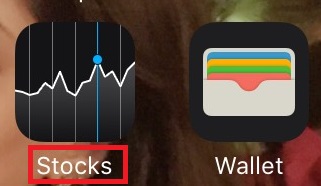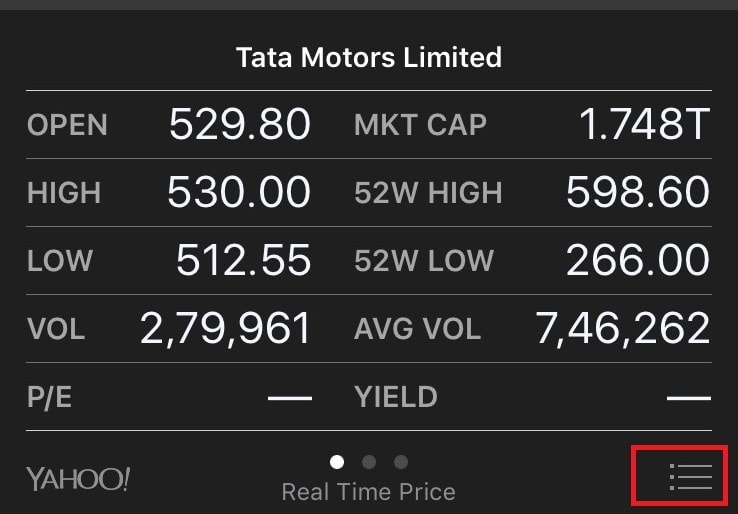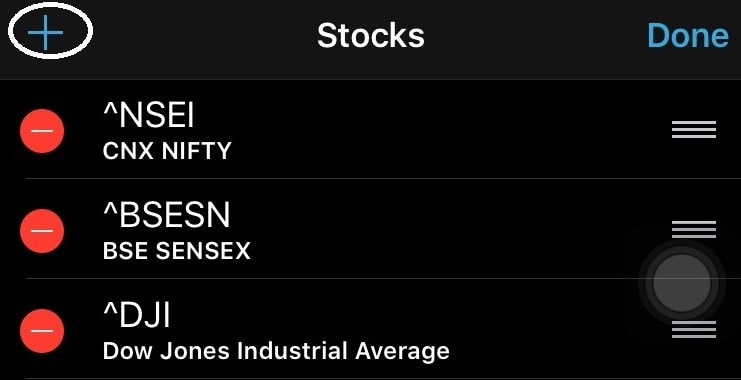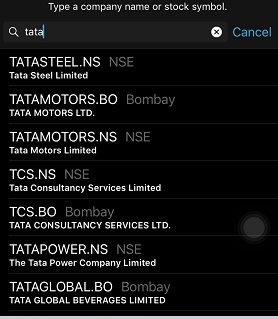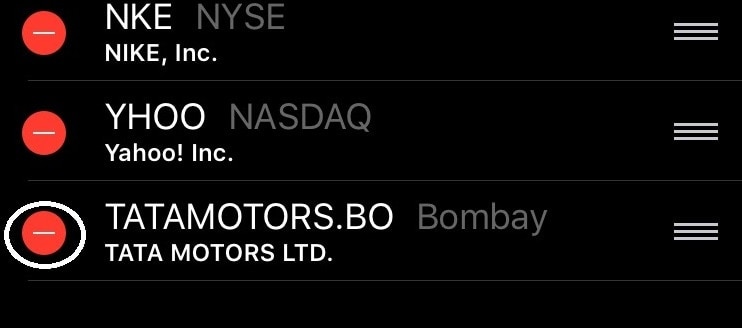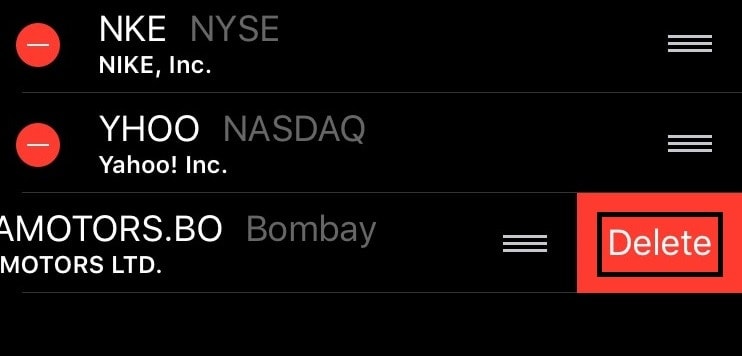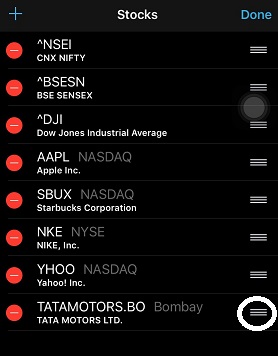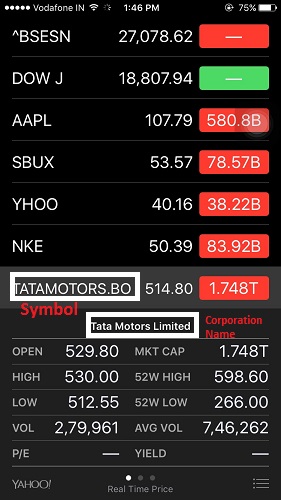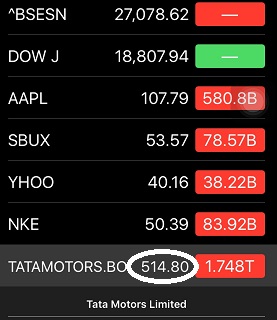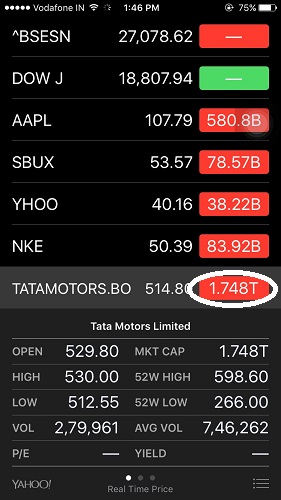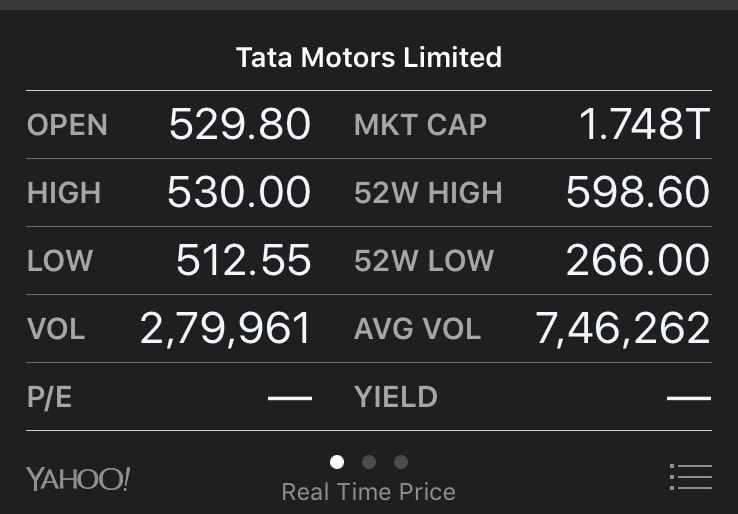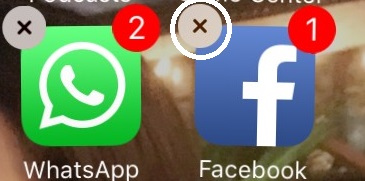In this blog, I have given a guide on how to delete and reinstall Stock apps in iOS 10.
Apple comes with a great pre-installed Stock app on iPhone, which enables you to check everything in your portfolio right on your iPhone screen. Sounds comforting? Indeed it is. In simple words, this app yields information about specific stocks.
This app functions only if you are connected to the Internet via either WiFi or a wireless data network.
Not only you can check the equity, currency, and commodity market openings or check individual stocks and exchanges or see various previous and current graph trends, but it is an app that comes in with a lot more functionality.
Let’s explore in detail that How to use the stock app on iPhone:
How to Add Stocks in Stocks App
You can add as many stocks to your list as you want to. Take a look at how to do the same:
- Tap that Stocks icon on your iPhone menu bar.
- Tap the three-line button in the bottom-right corner of the screen.
- Click the + button in the top-left corner.
- Type the name of the company or the stock index that you intend to search. And Click on the Search button.
- Various similar names pertaining to that very particular stock will flash on the screen. Select the one you want to add.
- As soon as you will select it, you will see it will be added to the Stocks list.
- Now repeat the same process in order to add as many stocks as you want.
- To finish, tap the Done button in the top-right corner.
Delete Stocks in Stocks App
Deleting a stock is comparatively simpler. Take a look at how to do it:
- Next to the name of the stock that you intend to delete, you will see a single line button enclosed in a red circle.
- Click on it and the Delete button appears.
- Tap the Delete button that appears.
- And to finish, click the Done button in the top-right corner.
In a similar way, you can delete all the unwanted stocks.
Changing Order of the list
Some people want certain stocks to appear at the top of their Stocks list to avoid the hassle of scrolling down to search the stock you are looking for. It is relatively an easier process. Take a look at how to do it:
- You can see three horizontal lines to the right of the stock.
- Just drag these three horizontal lines up or down to their new place in the list.
And you are done! So, easily manage the ones by putting your favourites or the one’s you follow the most on the top of your list in the Stocks App.
Reading Stock Quote
Many people don’t know exactly how to read a stock quote. Take a look at How to Read a Stock Quote on an iPhone:
- You can see there is the corporation name and slightly above it is the corporation symbol.
- Just next to the stock symbol, you will see a figure written. It depicts the current price of the stock.
- The colours green and red highlight the following:
Red= Lower i.e. indicates a decrease in price
Green= Higher i.e. indicates an increase in price - Just right to the stock symbol, you can see a figure in red or green colour. It depicts the rise or fall compared to the Previous Day Closing Price.
- Below the corporation, the name is written in various words. See what they mean:
- Open= Starting Stock Price most recent Trading Day
- High= High Price Intraday
- Low= Low Price Intraday
- Volume= Shares that are traded during the current day
- P/E= Earnings per share
- Market Cap= Price* Shares Outstanding
- 52W High= High Price Last 52 Weeks
- 52W Low= Low Price Last 52 Weeks
- AVG VOL= average daily trading volume last 3 months
- Yield= Dividend/Price* 100
- When you view graphs, the figure at the top represents the high price of the selected price filter and the figure at the bottom, represents the low price of the selected price filter.
Delete and Reinstall Stocks App in iOs 10
Apple comes in with some inbuilt apps and the Stocks app is one amongst them. If you don’t feel that you require the Stocks app or it is just consuming some extra space in your iPhone, with iOs 10 you can always delete these inbuilt apps.
However, they aren’t fully deleted. They are just hidden. Take a look at how to delete:
- Tap and hold on to an app icon until it starts jiggling.
- You will see an x sign on top of the app. Simply, tap the X to remove it.
You can even restore this deleted app. See how:
- Go to the App Store and search for the app you removed.
- Tap the cloud icon. The app will be downloaded and will appear on your Home screen.
Basically, the process to delete and restore a built-in app is the same as you will delete or restore any other app.
Extra Features
There are some features in the Stocks app that are worth mentioning. Take a note:
- Whenever you click on any stock, you will detailed information or some updated or important news pertaining to that very particular stock.
- Three dots straight at the bottom in the middle of the screen reveal a lot of information. You can easily swipe between the three to view market cap, percentages, or graphs/charts related to the stock.
- Now amongst the three dots, the second dot will open up charts. The charts cover data starting from one day to 2 years. As soon as you will tap on any one of them, the chart will update to reflect that period of time.
- There is even the option of Yahoo.com, in case you want to refer to the Yahoo.com finance page for that stock.
- Once you click on three line symbol at the bottom right of the screen, the page you will be directed to will have three options; percentage, price, and market cap. Choose any one of them according to your preference and the figures will be displayed accordingly.
Conclusion:- How To Delete And Reinstall Stock Apps In iOS 10?
The best part about Stocks App is that it even synchronizes with Siri. You can simply ask Siri to check the numbers for you.
So, for all those who keep a track of the trading stocks or are stock market addicts, enjoy the convenience right on your iPhone!