In this post, we’ll talk about How To Install Spectrum TV App On Firestick in 2024?
If you want to use the Spectrum app on a Firestick device, you need to follow a few simple steps. First, you need to ensure that your Firestick and your Spectrum account are both connected to the internet.
Next, you need to download the Spectrum app from the Amazon Appstore. Finally, you will need to log in to your Spectrum account and follow the prompts to install the app.
Keep in mind that you may need to enable installation from Unknown Sources in your Firestick’s Settings menu before you can proceed.
With the Spectrum app installed on your Firestick, you’ll be able to access all of your favorite Spectrum content without ever having to leave your comfortable living room.
You can use the Spectrum app to browse the channel guide, search for specific shows or movies, and even set up DVR recordings.
So whether you’re in the mood for some light entertainment or you’re looking to stay up-to-date on the latest news, the Spectrum app has you covered.
How To Install Spectrum TV App On Firestick?
If you’re a fan of live television, then you’ve probably heard of Spectrum TV. This app allows you to watch live TV from your Firestick, without the need for a cable or satellite subscription.
Here’s how you can download and install Spectrum TV on your Firestick.
First, open up the Amazon Appstore on your Firestick. You can find this app by searching for “Amazon Appstore” in the search bar at the top of the screen.
Once you’re in the Amazon Appstore, search for “Spectrum TV” in the search bar at the top of the screen.
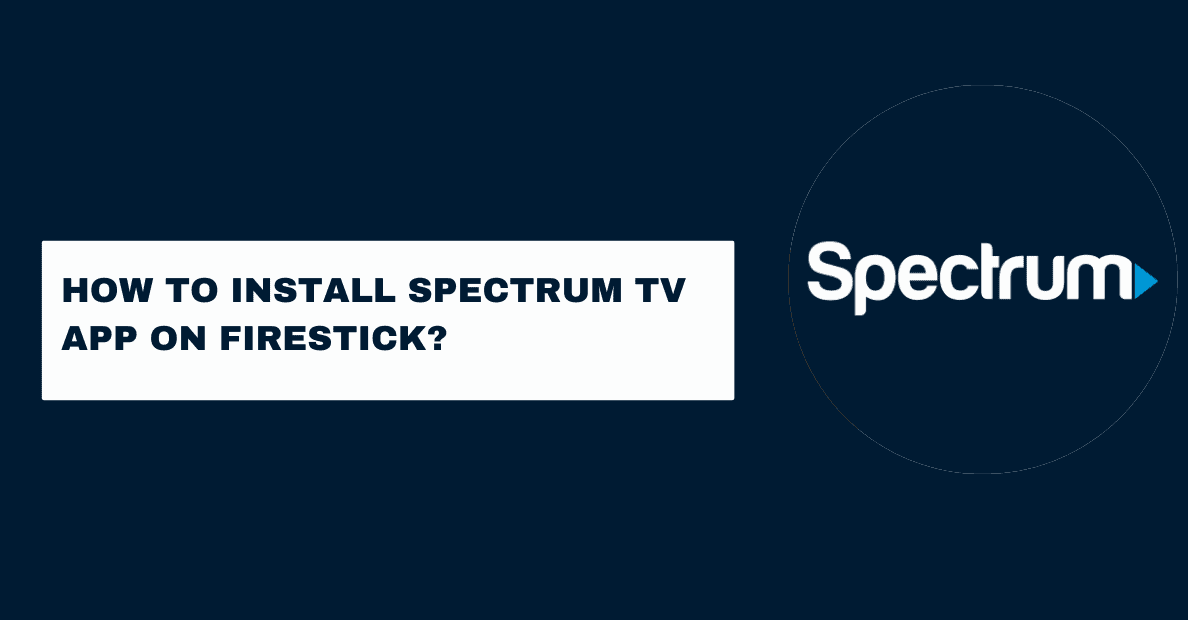
Click on the Spectrum TV app when it appears in the search results. Click on the “Install” button to download and install the Spectrum TV app on your Firestick.
Once the installation is complete, you can launch the Spectrum TV app by going to Your Apps & Channels, selecting Spectrum TV from the list, and pressing the “Open” button.
When you first launch the Spectrum TV app, you’ll be prompted to enter your Spectrum account credentials.
Once you’ve entered your credentials, you’ll have access to all of the channels that are included in your Spectrum TV subscription.
Features of the Spectrum TV App
The Spectrum TV app features several great features that make it a must-have for any cord-cutter. Here are just a few of the things you can do with the app:
1. Watch live TV: You can watch live TV from several channels, including ESPN, CNN, and more.
2. Record shows: The Spectrum TV app lets you record shows so you can watch them later.
3. On-demand content: The app also has a wealth of on-demand content, including movies and TV shows.
4. DVR support: You can also use the Spectrum TV app to record shows and watch them later.
5. parental controls: The app also includes parental controls so you can keep your kids safe while they’re watching TV.
What devices work with the Spectrum TV app?
The Spectrum TV app isn’t available on all devices. The following specifications must be met by your mobile device to use the app:
– Must be running Android 4.4 or higher, iOS 9 or higher, or Windows 10
– Must have a minimum of 1 GB of RAM
– Must have a Wi-Fi connection
If you’re not sure whether your device meets these requirements, please contact the manufacturer.
Once you’ve confirmed that your device is compatible, follow the steps below to download and install the Spectrum TV app:
1. Open the Google Play Store (for Android devices) or App Store (for iOS devices).
2. Search for “Spectrum TV.”
3. Select the Spectrum TV app from the search results.
4. Tap “Install” (for Android devices) or “Get” (for iOS devices).
5. Once the installation is complete, tap “Open” to launch the app.
6. Follow the prompts to sign in with your Spectrum username and password.
How to create a login username/password to sign in to the Spectrum TV app?
1. On your TV-connected device, open the Spectrum TV app.
2. Select Sign In. Note: If you’re a first-time user, select Create Account.
3. Enter your Spectrum username and password.
If you don’t have a Spectrum username and password, follow these steps to create one:
1. Go to spectrum.net/login.
2. Select Create User ID.
3. Enter the required information and select Continue.
4. Follow the on-screen instructions to create your username and password.
5. Return to the Spectrum TV app and enter your new username and password.
6. Select Sign In.
Why install the Spectrum app on Firestick?
Spectrum is an app for streaming TV, movies, and other content. It offers a 7-day free trial and then charges a monthly subscription fee.
The app is available on many devices, including Firestick.
Installing Spectrum on Firestick is a good idea for several reasons. First, it gives you access to a wide range of content. This includes live TV, on-demand shows, and movies.
Plus, the app has a user-friendly interface that makes it easy to find and watch your favorite content.
Another reason to install Spectrum on Firestick is that it’s a great way to save money. If you’re already paying for Spectrum TV service, you can use the app to watch TV without an additional monthly fee.
Plus, if you cancel your Spectrum TV service, you can still use the app to watch on-demand content and movies.
Installing Spectrum on Firestick is quick and easy. Simply follow the prompts on your screen to complete the installation process.
Once you’ve installed the app, you can log in with your Spectrum account credentials and start streaming content.
How to get the spectrum TV app on Firestick?
If you’re a fan of Spectrum TV, then you’ll be happy to know that the app is now available on Firestick. Here’s how to get it up and running.
1. First, head over to the Amazon Appstore and search for “Spectrum TV.”
2. Once you’ve found the app, go ahead and download it.
3. Once the app has been downloaded, open it up and log in with your Spectrum TV credentials.
4. That’s it! You should now have full access to all of the channels and features that Spectrum TV has to offer.
5. If you’re having any trouble, be sure to reach out to Spectrum TV customer support for help.
How to download the Spectrum TV app on Firestick via Downloader App?
1. Download the Downloader app on your Firestick. You can find it in the Amazon Appstore.
2. Launch the Downloader app and enter the following URL into the field: https://spectrumtv.com/download
3. Press the “Download” button. The Spectrum TV app will start downloading onto your Firestick.
4. Once the download is complete, press the “Install” button. The Spectrum TV app will now be installed on your Firestick.
5. Press the “Open” button to launch the Spectrum TV app. You can now start watching your favorite shows and movies!
How to get the spectrum TV app on Firestick using ES File Explorer?
1. To get started, you’ll need to download and install the ES File Explorer app on your Firestick.
2. Once you have ES File Explorer installed, launch the app and head to the “Tools” section.
3. In the Tools section, scroll down and select the “Download Manager” option.
4. Next, select the ” + New” option to add a new download source.
5. Now, you’ll need to enter the following URL into the “Path” field: http://troypoint.com/es
6. Once you have entered the URL, simply click the “OK” button to add the source.
7. Now, head back to the main ES File Explorer screen and select the “Local” option.
8. Next, select the “Downloads” folder.
9. Here, you should see the Troypoint.apk file that you just downloaded. Simply select it and click the “Install” button.
10. Once the installation is complete, you can launch the Spectrum TV app on your Firestick and begin streaming!
Quick Links:
- How to Take a Screenshot on Laptop | Shocking Tricks Inside
- How to Recover Deleted Files from SD Card in Android Phone|5 Cool Apps
- How To Convert AVI To MP4 Without Losing Quality?
Conclusion: Spectrum TV App On Firestick 2024
If you’re looking for a way to get Spectrum Tv App On Firestick, we can help.
We’ve put together a guide that will walk you through the process of downloading and installing the Spectrum app on your device. Follow these simple steps and you’ll be up and running in no time.






