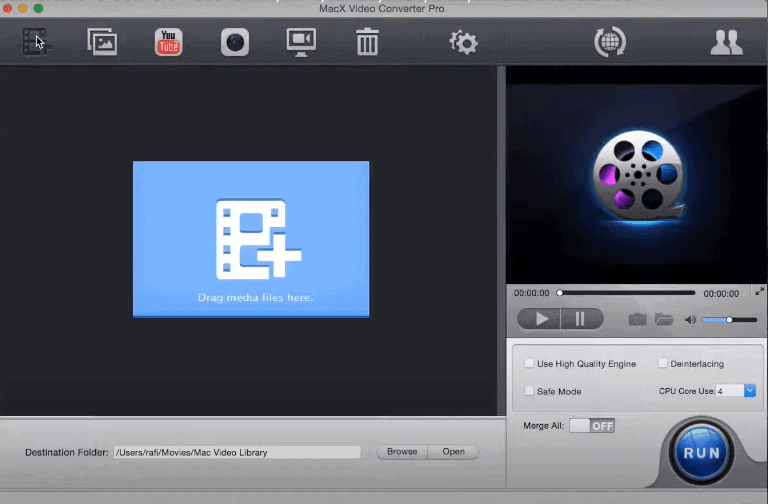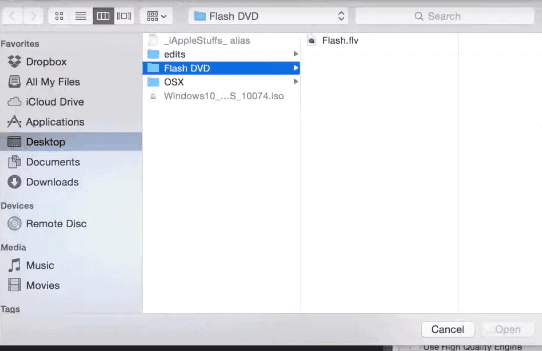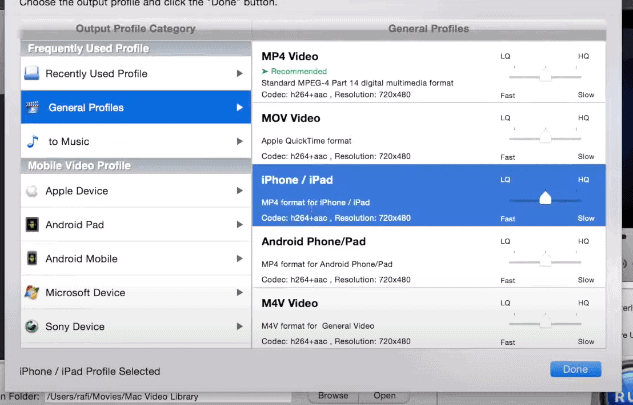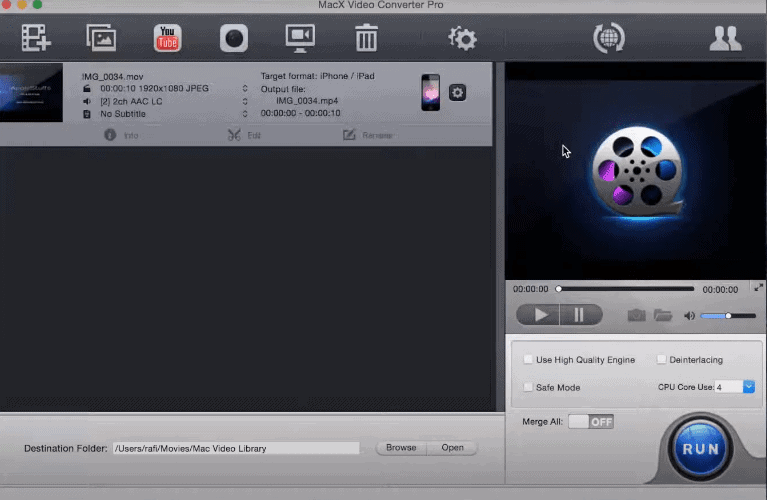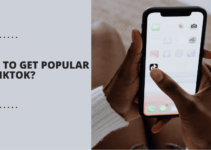Here I will teach you How To Convert AVI To MP4? So let’s get started.
The video market has witnessed an amazing trend in recent years. Video trend is ruling the market. According to a study, people these days, spend hours on YouTube watching videos. Viewing videos are peaking at an opportune. With this growing mania, Converting AVI to MP4 becomes a question, to which most people seek an answer.
AVI file extension is a commonly used file format developed by Microsoft for storing both audio and video data in a single file. Usually, files can be converted easily by just opening them in a viewer and then saving it to another format. However, it is different in the case of AVI files.
MP4 works by compressing the files, making the overall size much smaller with extremely high quality, as crisp and clear as that of a DVD, thus making it even more widely used. People love to keep a backup of their favorite videos as MP4 files.
In the multimedia world, MP4 remains one of the most used file formats. As maximum people view videos on their cell phones, and the MP4 format is compatible with all mobile phones, thus the conversion of AVI to MP4 becomes prominent.
Converting AVI to MP4 is basically encoding videos of the AVI (Audio Video Interleave) format to the MP4 extension. A lot of video converter software is available to convert the video into a compatible format. Take a look at ways how can we do the same:
The software’s to Convert AVI to MP4
What could be more comforting than watching your favorite video on the device of your choice? Take a look at some of the software’s that make it happen:
- Movavi Video Converter– It’s not only an AVI to MP4 Converter but also a powerful tool for working with your multimedia library. Follow these simple steps:
a) Click Add Video in the upper left corner of the screen and choose the AVI file you want to convert to the MP4 video.
b) In the Convert to list, click the Video and audio and select the appropriate preset for conversion.
c) Select the folder in which you want to place the converted files in the Destination line and click the Convert button to convert AVI to MP4. And you are done. - Convert AVI to MP4– Convert AVI to MP4 support several popular video formats such as AVI, DivX, Xvid, WMA, MOV, H.264, MPEG1, MPEG2, and many others. It is very simple to operate. Just put in the link of the video you want to convert, select the destination folder and click “Convert”.
- Any Video Converter– The name clears the purpose. This software can handle any conversion from DivX and MPEG4 to VOB, and more than 60 other input formats (including 4K video formats). The plus point is that you can download and convert YouTube and Google videos too. Follow these points:
a) Click the “Add Video(s)” Button to add a video file(s) you would like to convert.
b) Select output video format from the drop-down list.
c) Click “Convert Now!” Button to start conversion. - Aimersoft Video Converter– It is famous and known for its speed. It is an HD video converter. Follow the steps:
a) Click the Add Files button to load video or audio files.
b) Select an output format.
c) Click the Convert button to convert video - Handbrake Video Converter– Handbrake support different formats including MP4, MPEG-4, and MPEG-2. You can convert it into iPhone, iPad, iPod, and other Android formats, 3GP, and other mobile formats. Believe me, it is one of the best applications out there. See the steps:
a) Click the “Source” button and choose “Open File” from the drop-down choices. Choose the file you want to convert.
b) Click “Browse” for file Destination and choose the location where you want to save the file and click “Save.”
c) Come on Handbrake’s main window and click “Start.” - WinX Free AVI to MP4 Converter– This AVI to MP4 converter provides you remarkable video/audio quality. In addition, it allows you to capture original video scenes to make PNG pictures. Follow the steps:
a) Import local video files by clicking the “+Video” button.
b) Choose MP4 as your output format for a free AVI to MP4 conversion.
c) Click the “Run” button.
Quick Links
- How To Delete U2 Album?
- How To Manage Your Books In iBooks for iPhone?
- Free Entertainment Apps For iPhone
Conclusion:- How To Convert AVI To MP4 Without Losing Quality?
How to convert AVI to MP4 is one of the simplest and instantaneous conversions due to these amazing listed software. Use any one of them, as per your requirement, customize them and enjoy watching your favorite videos on any device, without any inconvenience.
Happy Watching!