Hey there, fellow WordPress website owners! If you’ve ever wished for an easier way to duplicate a post or page on your site, you’re not alone! I’ve been there too, trying to create new pages based on existing ones or experimenting with content without messing up the original.
Manually copying and pasting content from one page to another is not only time-consuming but also risky. I’ve accidentally changed the original content more times than I’d like to admit! Plus, it’s tough to copy the layout, settings, and essential metadata from the original page.
But guess what?
I’ve found a lifesaver – using plugins!
These little gems simplify the entire process, making page duplication a breeze. In this article, I’ll walk you through how to duplicate a post or page on your WordPress website using two fantastic, free plugins. So, let’s get started and make duplicating pages easy!
How to Duplicate a Page in WordPress?
Today, I’ll guide you through duplicating your content using two fantastic plugins: Yoast Duplicate Post and Duplicate Page.
These plugins are highly popular, well-rated, and super easy to use. They seamlessly integrate right into your WordPress dashboard, making the process a breeze.
Let’s start with Yoast Duplicate Post.
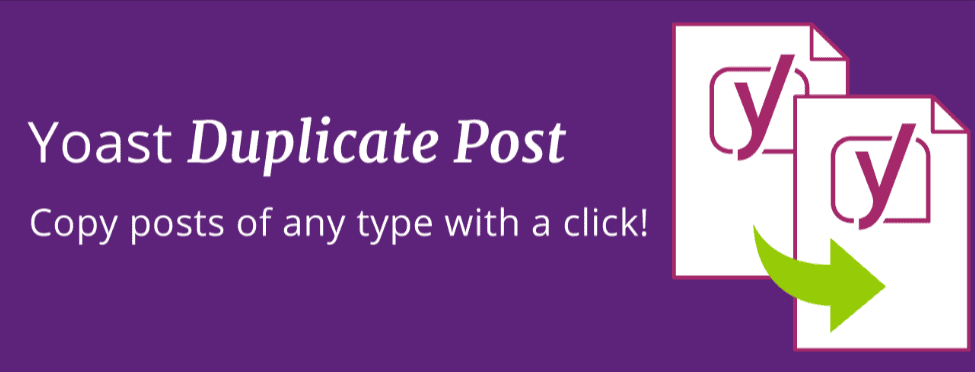
This plugin is like having a trusty sidekick that effortlessly duplicates your pages or posts. Whether you want to create a new page based on an existing one or experiment with content without affecting the original, Yoast Duplicate Post has got you covered.
With just a few simple clicks, you can generate an exact replica of any page or post you choose. Plus, you have the flexibility to customize the copy settings to match your requirements.
Isn’t that amazing?
Now, let’s move on to Duplicate Page.
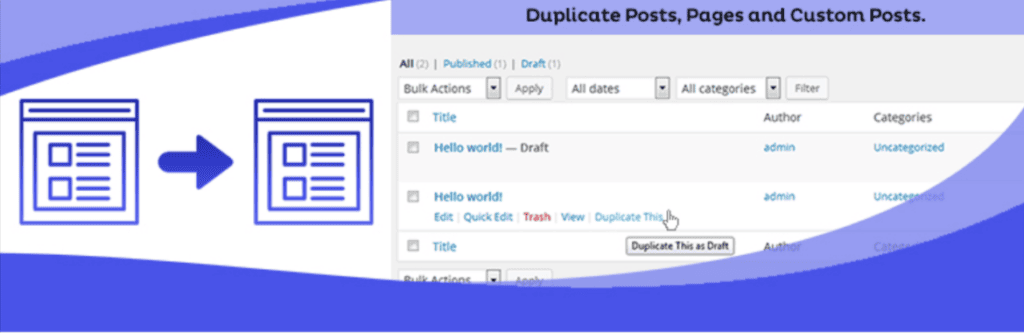
This plugin works its magic in a similar way, allowing you to duplicate your content with ease. With Duplicate Page by your side, you can create multiple versions of your pages or posts in no time.
Both plugins are user-friendly and save you the hassle of manually copying and pasting content, reducing the risk of unintentional changes to your original content. So, let’s get started and unlock the power of these awesome page duplication plugins!
How to Use the Yoast Duplicate Post Plugin?
Here’s how you can duplicate a post or page on your WordPress website using the Yoast Duplicate Post plugin, explained :
- First, you need to install and activate the Yoast Duplicate Post plugin. Don’t worry; it’s like adding a new tool to your website.
- Once the plugin is active, go to “Posts” if you want to duplicate a post, or “Pages” if you want to duplicate a page. You’ll see your existing posts or pages listed there.
- When you hover your mouse over a post or page, you’ll notice two new options: “Clone” and “New Draft.” If you want to make a duplicate without editing it right away, click “Clone.” This will create an exact copy of the post or page in the list.

- If you want to duplicate the post or page and start editing the copy right away, click “New Draft” instead. This way, you’ll have a fresh copy open in the editor for you to work on.
Bonus Tip from the editor: You can also duplicate multiple posts or pages at once! Just select the ones you want to copy from the list, then choose “Bulk actions,” followed by “Clone,” and click “Apply.”
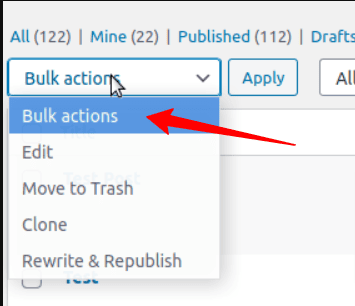
And that’s it! You now know how to use the Yoast Duplicate Post plugin to effortlessly duplicate your posts or pages on WordPress. If you ever want to adjust how the plugin works, you can change its settings under “Settings” and “Duplicate Post.”
Remember to click “Save changes” after making any adjustments. Happy duplicating!
How to Use the Duplicate Page Plugin?
Now, here’s a simple explanation of how to duplicate a post or page on your WordPress website using the Duplicate Page plugin:
- Start by installing and activating the Duplicate Page plugin. Don’t worry; it’s like adding a helpful tool to your WordPress site.
- If you want to duplicate a post, go to “Posts,” and if you want to duplicate a page, go to “Pages.” You’ll find all your existing posts or pages listed there.
- Hover your mouse over the post or page you want to duplicate, and you’ll see a new option called “Duplicate This.” Click on it. This will create an exact copy of the post or page, and you’ll see the duplicate listed among all your posts or pages.
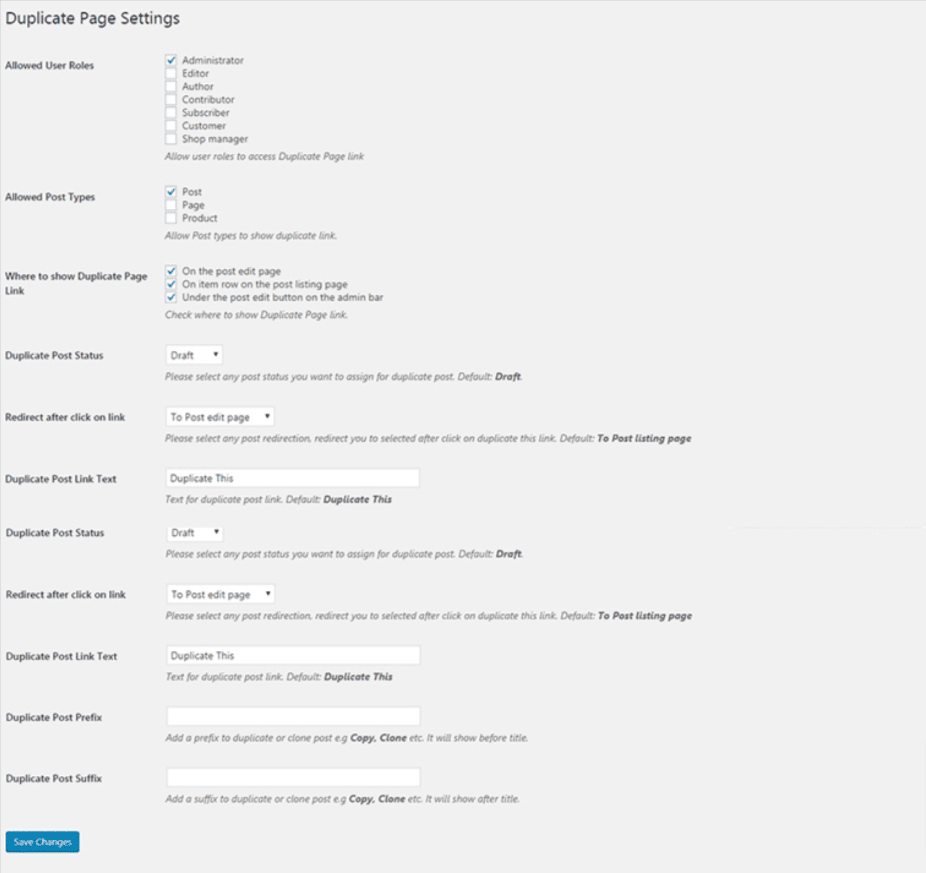
Bonus Tip from editor: If you want to make the duplication process more personalized, you can go to “Settings” and then “Duplicate page.” Here, you can choose your preferred editor, set the default status of the duplicated post, and even add a suffix to the names of the duplicated pages or posts.
Other WordPress Duplicate Page Plugins
Apart from Yoast Duplicate Post and Duplicate Page, there are several other great options for duplicating pages on your WordPress site. Here are some free plugins we recommend:
Duplicate Page and Post (by Arjun Thakur):
This plugin offers all the essential features you need for duplicating posts, pages, and custom posts. You can even set up redirects from the old page to the new one, and add custom text to the duplicate link button. It’s user-friendly and gets the job done efficiently.
WP Duplicate Page (by Ninja Team):
Developed by Ninja Team, known for their WooCommerce plugins, this plugin is simple and easy to use. It functions similarly to other page duplication plugins we’ve mentioned, making it a reliable choice for duplicating your content hassle-free.
Duplicate Page or Post (by wpdevart):
This plugin gives you more flexibility when duplicating your WordPress content. You can select specific attributes to copy over, such as title, content, date, status, featured image, author, and more. This level of control ensures you get precisely what you need for your duplicated pages or posts.
Duplicator:
If you need to make a copy of your entire site, not just a single post or page, Duplicator is the way to go. It’s a top-rated WordPress backup plugin that lets you effortlessly duplicate your entire site. You can choose which aspects of your site you want to copy, making it perfect for backups or migrating your site to a new host.
Comparison between all the plugins for duplication of a page on WordPress
Below is a comparison table of the recommended WordPress page duplication plugins:
| Plugin Name | Features | Ease of Use | Flexibility | Redirects | Additional Options |
| Yoast Duplicate Post | Duplicates posts and pages | Easy | Moderate | No | Custom text for duplicate link |
| Duplicate Page and Post | Duplicates posts, pages, and custom posts | Easy | Moderate | Yes | Redirects and custom link text |
| WP Duplicate Page | Duplicates posts and pages | Easy | Moderate | No | Simple and easy-to-use |
| Duplicate Page or Post | Select specific attributes to copy over | Moderate | High | No | Fine-grained control over copying |
| Duplicator | Entire site duplication and backup | Moderate | High | No | Choose which site aspects to copy |
Also Read:
- How to Duplicate Elementor Post or Page?
- How to build Elementor Conditional Form Fields?
- Easy Way to Open Elementor with One-Click
Conclusion
You bet it’s easy-peasy! Plugins like these are like magical helpers that solve WordPress problems in a snap. They blend so smoothly with WordPress that you might forget they’re even plugins!
So, why settle for copy-pasting headaches when you can have the duplicating dream team – Yoast Duplicate Post and Duplicate Page? Give them both a whirl and see which one sparks joy for you! With these plugins by your side, you can say goodbye to the tedium and hello to growing your site with ease.
Let’s keep the fun rolling as we make WordPress tasks a breeze, one awesome plugin at a time! Happy duplicating and happy site-growing adventures! 🚀






