Sitemaps are great for helping search engines index your website, but they can also be a security risk if they’re not properly configured.
A lot of WordPress themes come with a sitemap feature that allows you to easily create a list of all the pages and posts on your website. However, sometimes you may want to disable this feature because it can be unnecessary or even harmful to your website.
In this blog post, we’ll show you how to easily disable your WordPress sitemap so you can keep your site safe and secure.
First, let’s talk about what a sitemap is and why you might want to disable it.
A sitemap is an XML file that contains a list of all the pages and posts on your website. This file is used by search engines to help them index your site so people can find it when they do a search. However, if your sitemap is not properly configured, it can be a security risk because it can give hackers access to information about your website that they shouldn’t have.
Now that we’ve covered what a sitemap is and why you might want to disable it, let’s get into how you can actually do that. Disabling your WordPress sitemap is actually pretty easy. All you need to do is add a few lines of code to your functions.php file.
How to Delete WordPress Sitemaps?
There are two methods you can use to disable your WordPress sitemap. The first method is to simply delete the file from your server. The second method is to add a line of code to your robots.txt file. We’ll show you how to do both methods below.
#1: Use SEO Plugins
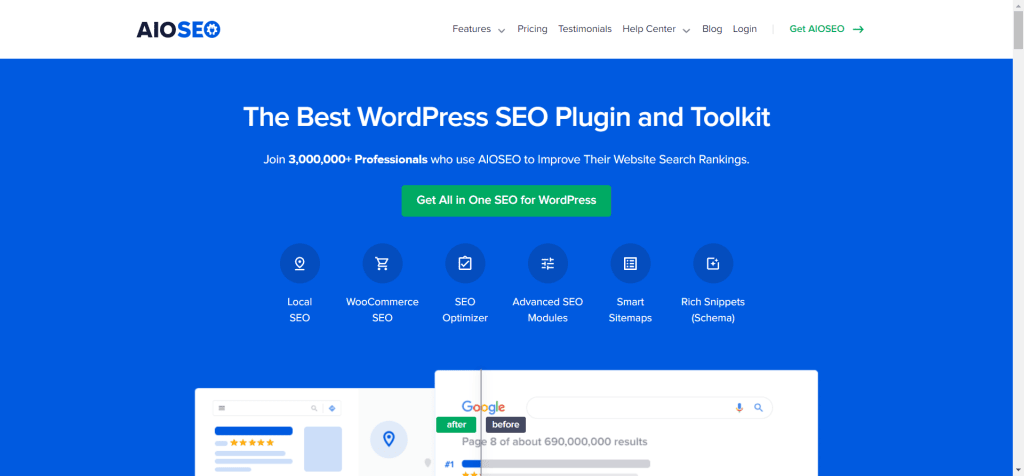
#2: Delete file from server
The next method is the simplest way to disable your WordPress sitemap. All you need to do is delete the file from your server. You can do this using an FTP client or your hosting control panel. Once you’ve found the file, simply delete it and that’s it! Your WordPress sitemap will be disabled.
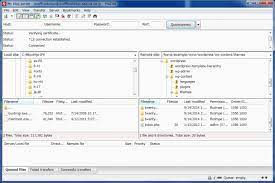
#3: Use Code Snippet
Likewise, the WordPress sitemap can be disabled via code. The functions.php file of your theme is where you should paste the code.
However, adding code to the functions.php file is risky because even a small mistake could bring down your site.
The free WPCode plugin must be installed and activated initially. If you’re interested in learning more about installing plugins for WordPress, be sure to read our detailed guide.
Click the new Code Snippets link in the left sidebar of your WordPress dashboard. Follow this link to access the collection of “All Snippets.”
Conclusion
In most cases, a WordPress sitemap is a great way to help search engines index your website. However, there are some situations where you might want to disable your sitemap.
For example, if you have a very large website with thousands of pages, your sitemap might slow down your website. Thankfully, disabling your WordPress sitemap is easy to do. Simply follow the steps outlined in this article, and you’ll have it disabled in no time!






