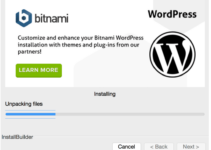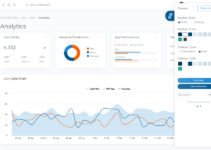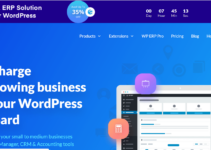Running out of storage on your WordPress site can be a frustrating experience. If you’re frequently exceeding your storage limit, it might be time to upgrade to a higher plan.
As a WordPress user, you may have noticed that your media files are taking up more and more storage space on your server. And, if you’re on a shared hosting plan, you may have even received a warning from your host about exceeding your allotted storage quota.
So, what can you do to free up some space without having to upgrade your hosting plan?
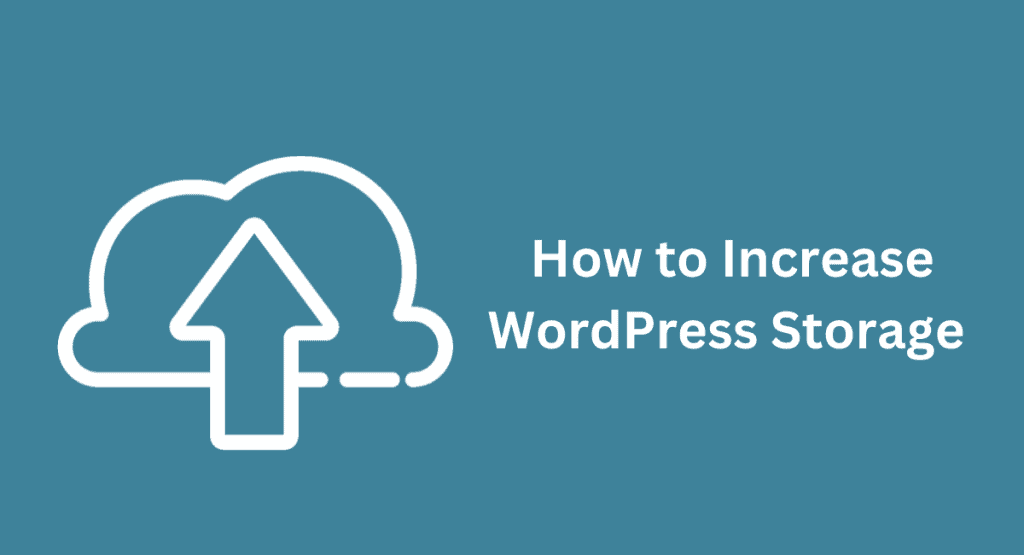
In this blog post, we’ll share some tips on how to increase WordPress storage without breaking the bank.
Table of Contents
The Guide To Increase WordPress Storage
1. Delete unused themes and plugins
One of the quickest and easiest ways to free up some storage space is by deleting any themes and plugins that you’re not using. If you have any themes or plugins installed that you haven’t activated, now would be a good time to delete them as well.
To delete a theme or plugin, simply head to the “Appearance” or “Plugins” section in your WordPress dashboard and click on the delete button.
2. Optimize your images –
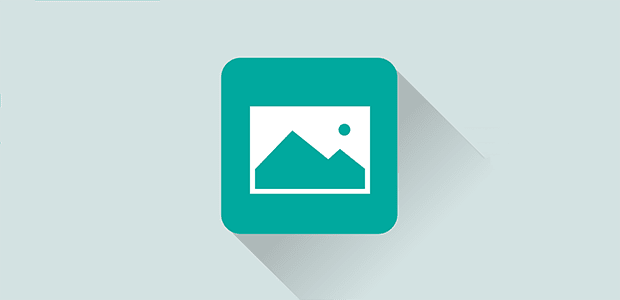
Another common issue that can lead to insufficient storage space is unoptimized images. When you upload an image to your WordPress site, it’s automatically stored in its full size.
However, most visitors will never see the image in its full size; it will usually be displayed in a smaller size on your website. As such, there’s no need to store the full-size version of your images. Luckily, there are a few easy ways to optimize your images and save some storage space in the process.
The first way is to use an image compression plugin like WP Smush or EWWW Image Optimizer. These plugins will automatically compress your images when you upload them, which can help reduce their file size by up to 70%.
You can also manually compress your images before uploading them by using an online tool like TinyPNG or Kraken.io. Simply upload your image to the website, wait for it to be compressed, and then download the new version to your computer. Once you have the optimized version of the image, you can then upload it to your WordPress site like normal.
3. Delete old backups –
If you have a backup plugin installed on your WordPress site, chances are it’s taking up quite a bit of storage space. That’s because these plugins create copies of your website every time you publish a new post or make a change to your theme or plugins.
While it’s important to have these backups in case something goes wrong, there’s no need to keep more than a few recent copies. As such, you can save some significant storage space by deleting any old backups that you no longer need.
To delete a backup, simply head to the “Backups” section in your WordPress dashboard and click on the delete button next to the backup you want to remove.
Alternatively, if you’re using an external backup service like Dropbox or Google Drive, you can delete the old backups from there as well.
4. Embed Videos Rather Than Hosting Them Locally
If you have any videos embedded on your WordPress site, consider sourcing them from YouTube or another video-sharing platform rather than hosting them locally. This will save you a significant amount of storage space and bandwidth.
To embed a YouTube video in a WordPress post or page, simply copy and paste the video’s URL into the content editor. WordPress will automatically generate an embed code for the video.
5. Clean Up Your Database Regularly
Over time, your WordPress database can become bloated with spam comments, unapproved comments, trashed posts, and other junk data. By cleaning up your database regularly, you can free up a lot of valuable storage space.
We recommend using a plugin like WP-Sweep or WP-Optimize to clean up your database with just a few clicks.
How much space do I need to store things?
This will depend on how your site is used. If you are making a personal blog, a small side project, or a simple landing page with just a few images, 1 GB of the free site may be enough.
If your website will have a lot of images and/or videos and you think you’ll need a lot of space to store them, you might want to switch to a plan with more storage space.
Conclusion
By following the tips outlined in this blog post, you should be able to increase the amount of storage space available to you on your WordPress site without having to upgrade your hosting plan.
If you have any questions about how to implement these tips or run into any problems along the way, feel free to reach out to our team of WordPress experts for assistance!