In this article we have featured How to Remove a WordPress Page Title WordPress, at its core, is a blogging platform, but because to its open-source status and the enormous database of plug-ins available for it, the platform can be used for any type of website.
It’s possible that making modifications that seem counter-intuitive, such as deleting headers and page titles, will help you get more out of WordPress and make it work as a different type of system.
Titles for posts and pages are always placed at the top of the content by default, and while this is normally seen as a positive design element, there are times when it can be a hindrance to the user experience.
You may discover, for example, that having the title in place interferes with the customized style you are attempting to achieve if you are using WordPress for a single landing page or static page like your homepage.
In order to delete the title of a page or post, all you have to do is not enter one in the first place. Once you’ve created your page, you’ll need to give it a name before deleting it.
However, if you have a big number of pages with no titles, the administrator dashboard will designate them as (no title). A number of free plug-ins can also be used to remove titles from posts in the WordPress plug-in database.
How to Remove a Page Title Manually
It is possible to remove page titles without using a plug-in by making a tiny change to the HTML code of the corresponding page. Technically, the title remains on the page; nevertheless, it is hidden from view. To help you discover what you’re looking for, you’ll be able to view the page’s title in the administrator dashboard.
Step 1 – Locate the Class Name of the Title

The first step is to view the page as if you were a real-life customer.
If you’re using Chrome, right-click anywhere on the page and select “View page source.” If you’re using Internet Explorer, click “View source.”
Enter “h1” without the quotation marks in the Find box by using the Control + F key. Within the h1 tags, you will be able to specify the class name of the title:
<h1 class="entry-title">Sample Page</h1>
Here, the class title is “entry-title,” and it will most likely be the same for you.
Step 2 – Locate the Page ID
To remove a title from a page or post, you’ll need to locate its ID code. Either by using a plug-in like WP Show IDs or by re-examining the source code, you can discover the ID code. You can see an example of where to locate the ID code in the source code by looking at the example below:
<div id=”post-2″ class=”post-2 page type-page status-publish hentry”>
<h1 class="entry-title">Sample Page</h1>
Make a note of the post ID.
Step 3 – Edit the Stylesheet for Your Theme
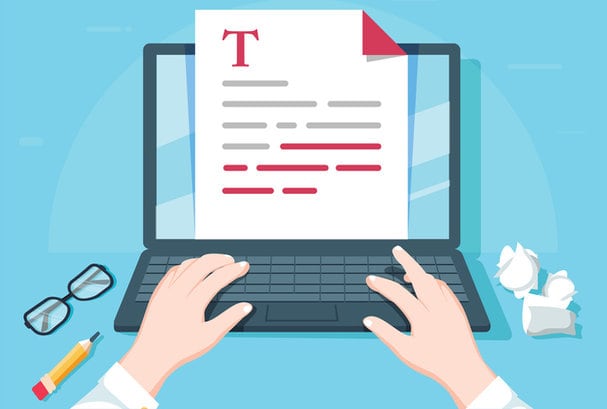
You’ll need to add a small piece of code to the stylesheet for your existing theme in order to complete the process. In your administrator dashboard, go to Appearance> Editor> Styles> Stylesheet to find the stylesheet (style.css). Scroll down to the bottom of the code and type in the following, making sure to replace the page ID value and entry title with the information you recorded in the previous steps:
.post-2 .entry-title display: none;To save your changes, select “Update File” from the drop-down menu. The title of your page or post will now be hidden. If you ever want to alter or update your WordPress theme, you’ll have to go through this process again.
Quick Links:
- How To Choose The Perfect Blog Topic For You
- How To Start A Food Blog
- How To Blog In An Anonymous Manner
Conclusion: How to Remove a WordPress Page Title
Using the above procedures to manually hide post or page titles should take no more than a few minutes once you’ve become accustomed to the procedure.
However, using a plug-in such as Title Remover, Toggle the Title, or Hide Page and Post Titles can be a somewhat quicker and easier solution to your problem.






