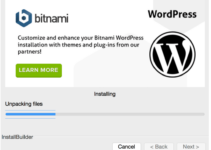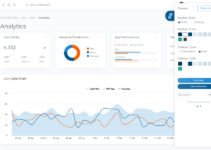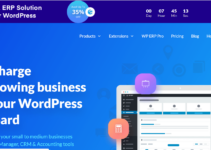A WordPress theme detector is a neat little tool that can help you determine what theme a particular WordPress site is using. If you find a site that you like the look of and want to use for your own website, a theme detector can be a valuable asset in helping you find out which theme the site is using so that you can buy it and install it on your own WordPress site.
In this article, we’ll show you how to use a WordPress theme detector to find out which theme a particular site is using.
Table of Contents
What is a WordPress Theme Detector?
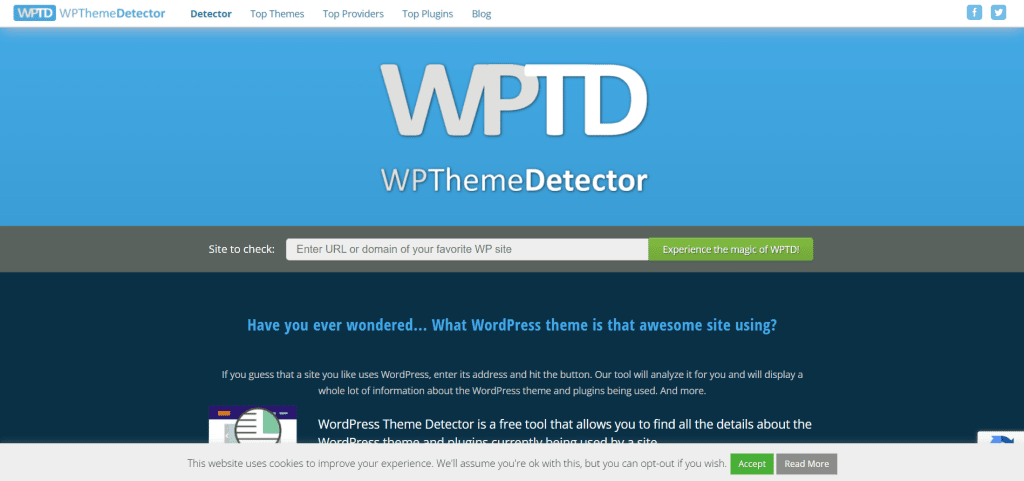
A WordPress theme detector is a tool that tells you which theme a particular WordPress site is using. It does this by scanning the source code of the site and looking for telltale signs that indicate which theme is being used. Once it has found the theme, it will tell you the name of the theme and provide a link to where you can download it.
How Does a WordPress Theme Detector Work?
A WordPress theme detector works by scanning the code of a WordPress site and looking for clues that indicate which theme is being used. For example, most themes include the name of the theme somewhere in the code, so the theme detector will look for that.
Similarly, most themes include links back to the theme’s homepage in the code, so the theme detector will also look for those. Once the detector has gathered all of this information, it will present you with a list of possible themes that match the criteria it has found.
Perhaps you’ve found a site with a design that you like and want to know how to recreate it. Or maybe you’re troubleshooting an issue on your own site and need to know if it’s caused by your theme. In any case, using a WordPress theme detector is a quick and easy way to get the information you need.
Why Would I Use a WordPress Theme Detector?
There are many reasons why you might want to use a WordPress theme detector.
For example:
-You may have seen a site that you like the look of and want to find out which theme they are using so that you can use it too.
-You may be having issues with a particular theme and want to find out if anyone else is using it so that you can compare notes and perhaps find a solution.
-You may want to know if a particular theme is popular so that you can decide whether or not it is worth investing in.
How to find which WordPress theme a site is using?
There are a few different methods you can use to detect which WordPress theme a site is using. One way is to look at the source code of the site. To do this, simply go to the website in question and right-click anywhere on the page. Then, select “View Page Source” from the drop-down menu that appears.
Once the page’s source code has loaded, press “Ctrl+F” on your keyboard (or “Cmd+F” if you’re on a Mac) to bring up the search bar. From there, type in “wp-content” (without quotation marks) and hit enter.
This should take you to the section of code where the WordPress content is located. Right above that section, you should see something that says “theme: [name of theme].” That’s the name of the WordPress theme used on the site in question!
If you don’t see anything that says “theme: [name of theme]” after following the steps above, don’t worry – there’s another method you can try.
Simply go back to the website and right-click on the logo or header image. Then, select “Inspect” from the drop-down menu that appears.
Doing so will open up the developer console, which will allow you to view the website’s source code. Again, press “Ctrl+F” (or “Cmd+F”) on your keyboard and type in “wp-content.” You should see something that says “theme: [name of theme]” in the code once you’ve found it! And that’s all there is to it – now you know how to detect which WordPress theme a site is using.
How to use WordPress theme detector?
Using a WordPress theme detector is simple. Just enter the URL of the site you want to check into the search bar on the websiteThemeDetector.com.
Once the page loads, scroll down to see the results. The name of the theme will be listed at the top, along with information about the author, version, and number of downloads. If you want more detailed information, simply click on the “Details” button next to the name of the theme.
This will take you to another page with even more information about the theme, including reviews and ratings from other users.
Conclusion
Using a WordPress theme detector can be helpful if you’re looking for a particular theme or just want to see what’s popular out there.
There are a few different methods that you can use, but we recommend either using WPThemeDetector.com or installing the WPThemeDetector plugin on your own site.
Whichever method you choose, simply enter the URL of the site that you want to scan and let the tool do its job!