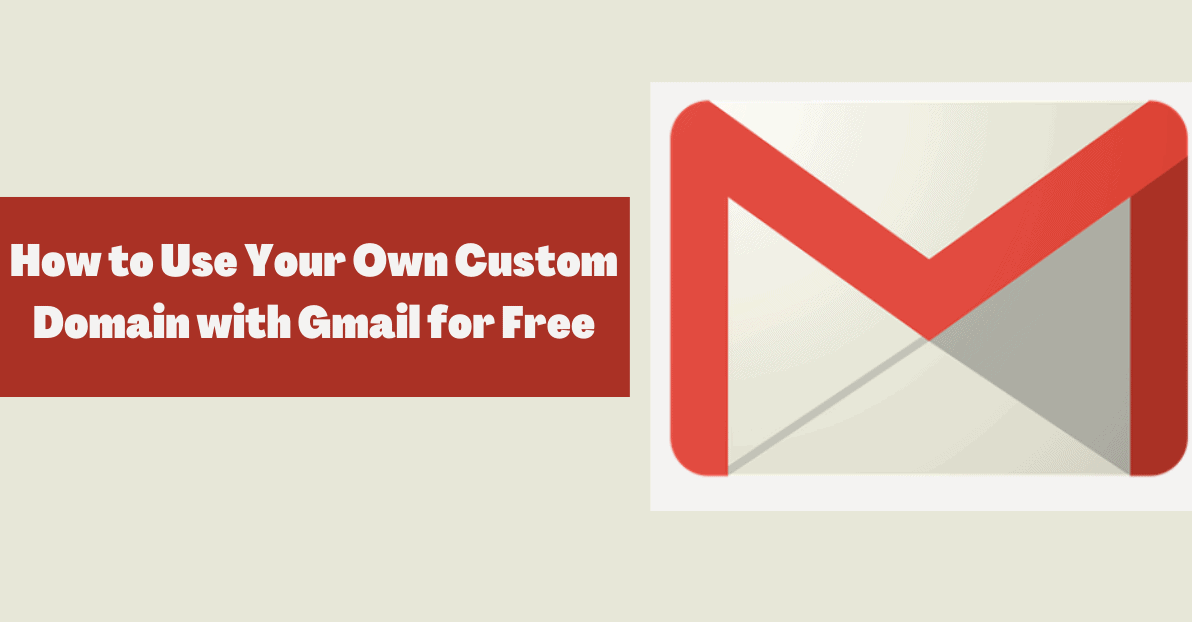Do you want to use Gmail as the primary platform to manage all of your messages, but you also have an email address with a custom domain?
You are in the proper location at this time. Stay with me and you’ll learn how to incorporate an email account with your own custom domain into Gmail.
Integrating Custom Domain Email with Gmail
When you acquire web hosting, there is a good likelihood that you will also receive a free business email account straight away. However, due to the fact that the UI is different from that of Gmail, getting used to it may take some time.
If you prefer a Google Workspace account, you can purchase one, but that would require an investment on your part. Email services can start for as little as $0.99 per month, although the cheapest plan available for users is $6 per month.
It is possible to use Gmail for free with your own domains, which is a fortunate development.
In this manner, you will be able to enjoy the benefits of a custom domain email while still benefiting from the user-friendliness of Gmail’s interface.
In addition, you won’t have to sign in separately to several services in order to handle both your personal and professional email.
Top reasons to Integrating Custom Domain Email with Gmail
Gmail can be beneficial to both individuals and organizations in a number of different ways.
Gmail should be integrated with your custom domain email for the following reasons:
1. Professional Appearance:
With custom domain emails sent through Google Mail, you appear more credible and established. A custom domain email address, such as john@example.com, is regarded as a sign of professionalism and trustworthiness.
It demonstrates that you took the time to set up a custom email address, and it conveys authority and legitimacy.
2. Custom Branding:
Including your company’s brand name or domain name in your email address promotes your company and establishes a consistent brand image.
Including your company’s brand name or domain name in your email address promotes your company and establishes a consistent brand image.
It aids in the development of trust and credibility among customers and potential customers. It also makes it easier for them to remember and recognize your company’s name when they see it.
It also makes it easier for them to find you when they conduct an internet search for your company.
3. Convenience:
Integrating your custom domain email with Gmail simplifies the management and organization of all your emails.
Integrating your custom domain email with Gmail simplifies the management and organization of all your emails.
It’s like having a personal assistant to help you navigate your inbox; you can quickly find and sort emails into appropriate folders.
4. Access to Gmail Features:
If you integrate your custom domain email with Gmail, you can also use Gmail’s other features, such as Google Drive and Google Calendar.
You can use Gmail’s other features, such as Google Drive and Google Calendar if you integrate your custom domain email with it.
This allows users to use Gmail’s features, such as advanced spam filters, while still using their own domain name in their email address.
Furthermore, because these services are integrated, users can easily access Google Drive and Calendar from the Gmail interface.
5. Collaboration:
You can easily collaborate with colleagues, clients, and partners by sharing files and calendars. This will not only help to streamline communication, but it will also help to ensure that everyone is on the same page.
6. Spam Protection:
Gmail offers strong spam protection and virus scanning to protect your email inbox. Its advanced security features also detect and block malicious links, ensuring your emails remain safe from malicious attacks.
7. Cost-Effective:
Gmail’s free version is an affordable option for both businesses and individuals. But, let’s face it, there’s nothing more economical than a pencil and paper!
But can paper and pencil replace Gmail but OOPS! Wasnt Gmail the one who replaced letters written on paper?
Quick Links:
- How to get a cheap .com domain name and web hosting with SeekaHost
- How To Attach An Email To Gmail
- How To Choose The Best Domain Name?
- Key Factors to Consider When Choosing a Domain Name
Conclusion: How to Use Your Own Custom Domain with Gmail for Free
While owning a personalized domain can be expensive, it is not necessary to do so to take advantage of Gmail’s interface.
You can always make some adjustments as shown above in the article to the configurations of a Gmail account.
Please let me know in the comments section below whether or not you found the tips useful.