Welcome to my article on Elementor blocks. I have been using Elementor for 5 years now. Along the way, I have picked up some tips and tricks that you will find useful.
Not every web page is created from templates. For brand styles that truly want to be seen as unique, blocks are the answer. Blocks can be set up as easily as templates and offer more customizable possibilities than them.
Wait, before we move further in our article you’ll wanna know more about Elementor and for that, you can read my detailed Elementor Review.
A lot of glamorous web pages you see on leading websites are crafted from pre-designed blocks. There are hundreds of such blocks available for you to choose from.
But I’m here to ensure that you won’t be making the mistake of getting confused or choose a regressive block. Then you will realize like I did, that Elementor blocks are a hidden gem. Let’s start the learning.
About Elementor Blocks
Elementor is almost synonymous with WordPress. It is a drag & drop page builder tool based in Israel. Founded in 2016, Elementor is recognized as one of the best WordPress page building tools available. And a key part of their success is due to the vast selection and easy to use templates that they provide.
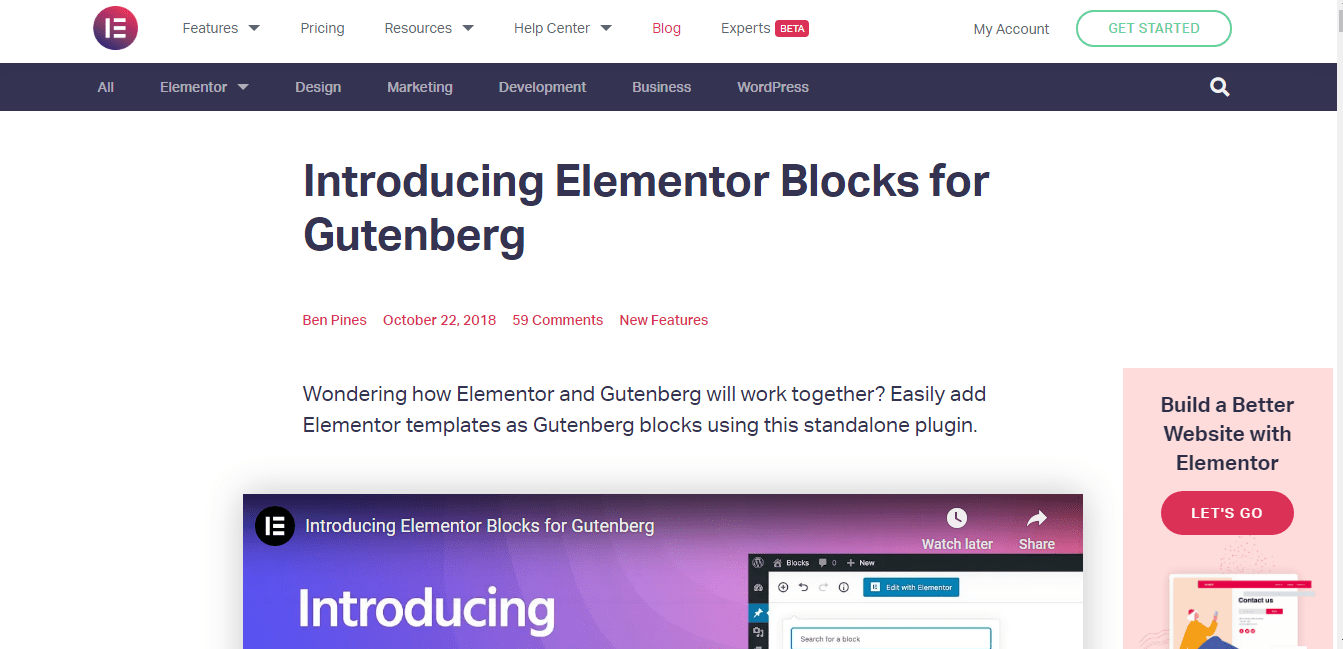
Their customizable block templates and mobile-responsive features make it a boon for any non-techie. Widely considered as the best alternative to hiring a designer, they provide cheaper designs at a fraction of the time.
Why Elementor Blocks?
Elementor is the most popular landing page builder tool for WordPress. What makes their blocks stand out is their highly customizable and flexible designs. Their vast array of selection (over 235 blocks) promises you a design block for any project you need.
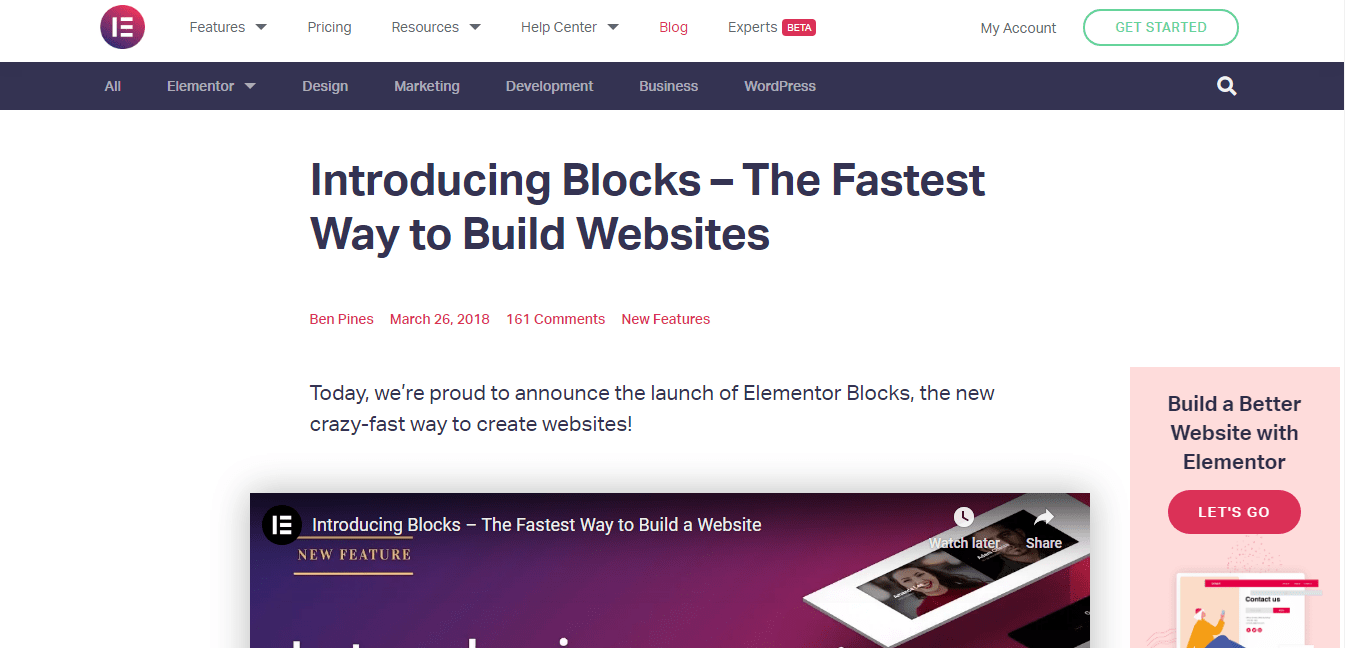
Be it landing pages to get high conversion rates, or content pages to reduce bounce rates. The blocks from Elementor are functional as well, apart from being aesthetically pleasing.
Where to Find Elementor Blocks?
-
Envato Elements
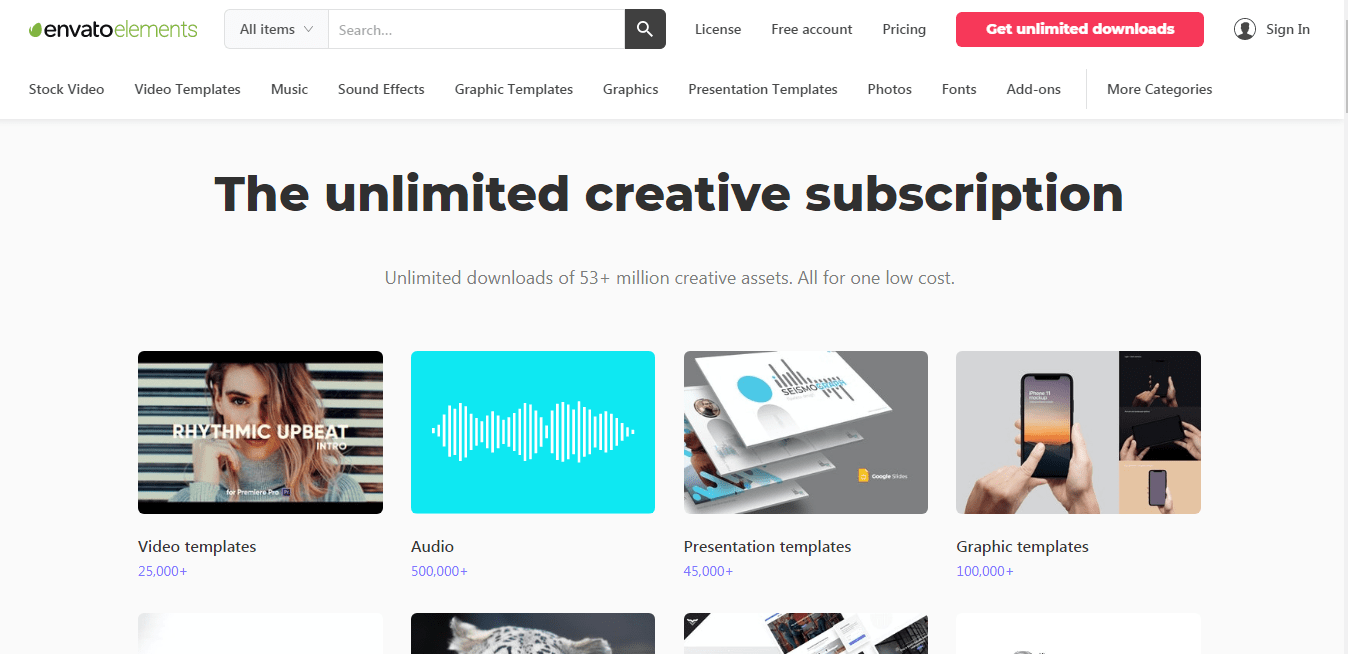
This is a popular WordPress plugin that will give you free access to around 155 Elementor blocks. You can import any block you want from their vast collection after you’ve installed the plugin.
-
Elementorism
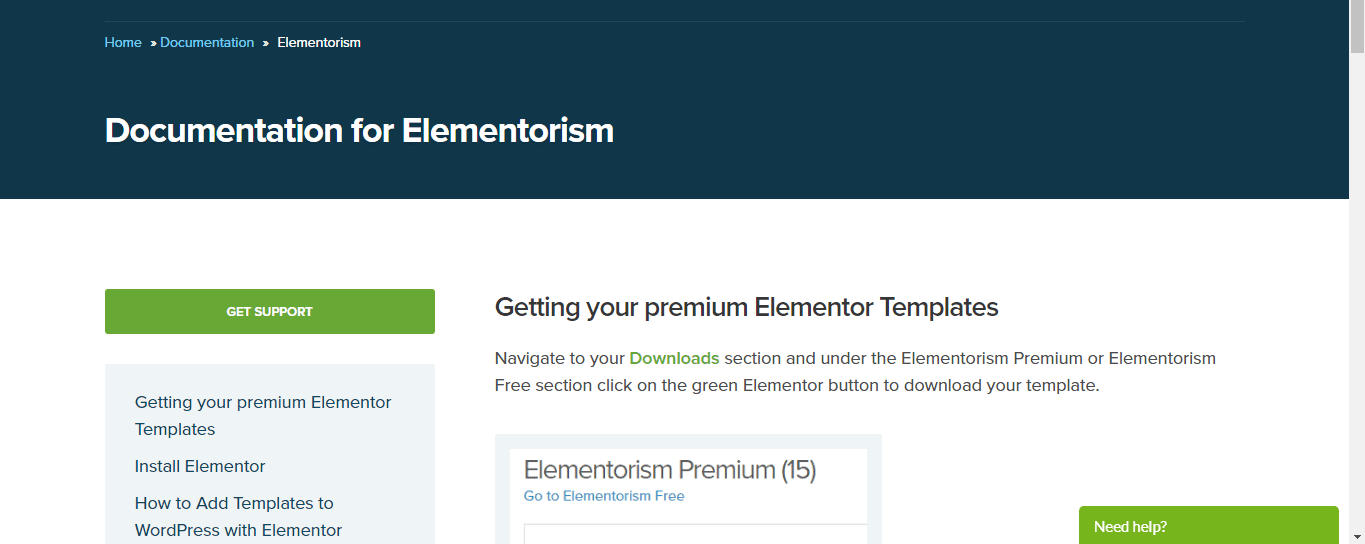
This is another Elementor template & block resource that gives you lifetime access for $39. Template packs can be downloaded in a zip file and then uploaded to your Elementor WordPress website.
-
ElementorHQ
ElementorHQ will provide you with premium Elementor templates. You will find around 150 templates & blocks here for a fee of $35.
-
EasyThemePacks
This is the place to find niche-specific templates. You will find template packs for 15 of the most common niches in EasyThemePacks. However, you will have to pay subscription fees to access their templates.
-
Elementor Template Library
This is the default template resource you will find inside Elementor. There is no need for any installing or downloading, as the template will be inserted with a single click.
-
Sizzify Lite
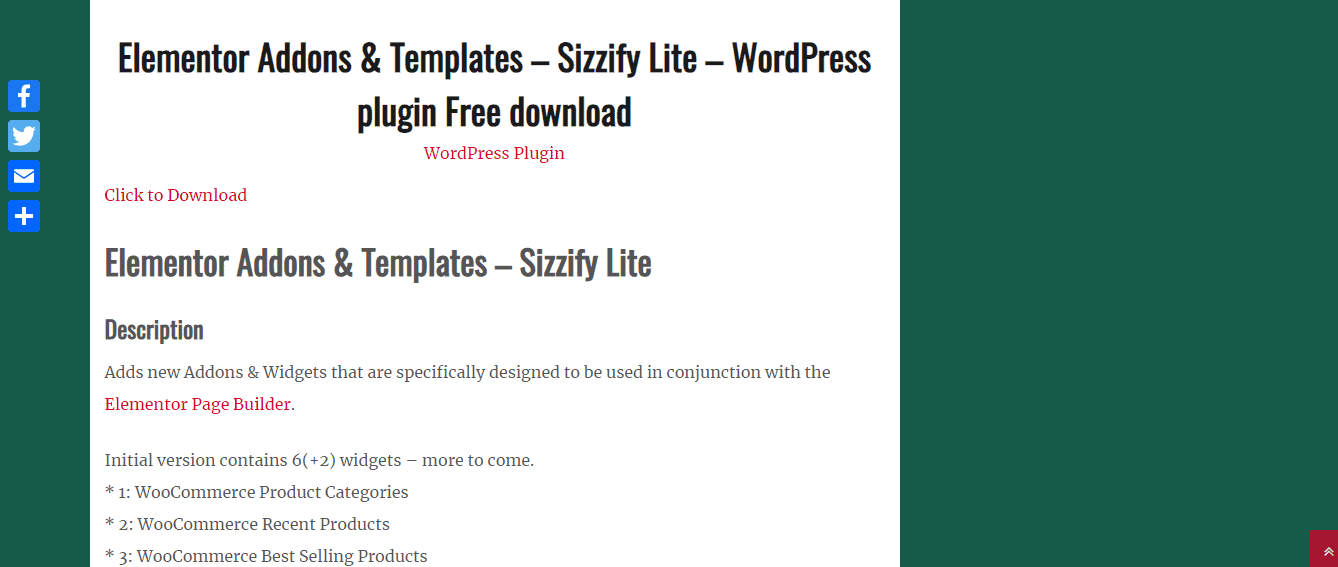
There is no real organization or division according to niches in Sizzify Lite. They have about 200 templates & blocks that are free to download.
-
The Landing Factory
This is a paid template resource primarily focused on landing pages. They have a collection of around 400 templates, with a price starting from $16.
We will start with the baby steps on how to use Elementor blocks.
Step 1: Installing Elementor
Now that you know the benefits of having an Elementor template, it is time to get down to business. It all starts with installing Elementor on your WordPress site. Duh, right? You can go for the free version or the paid Elementor Pro.
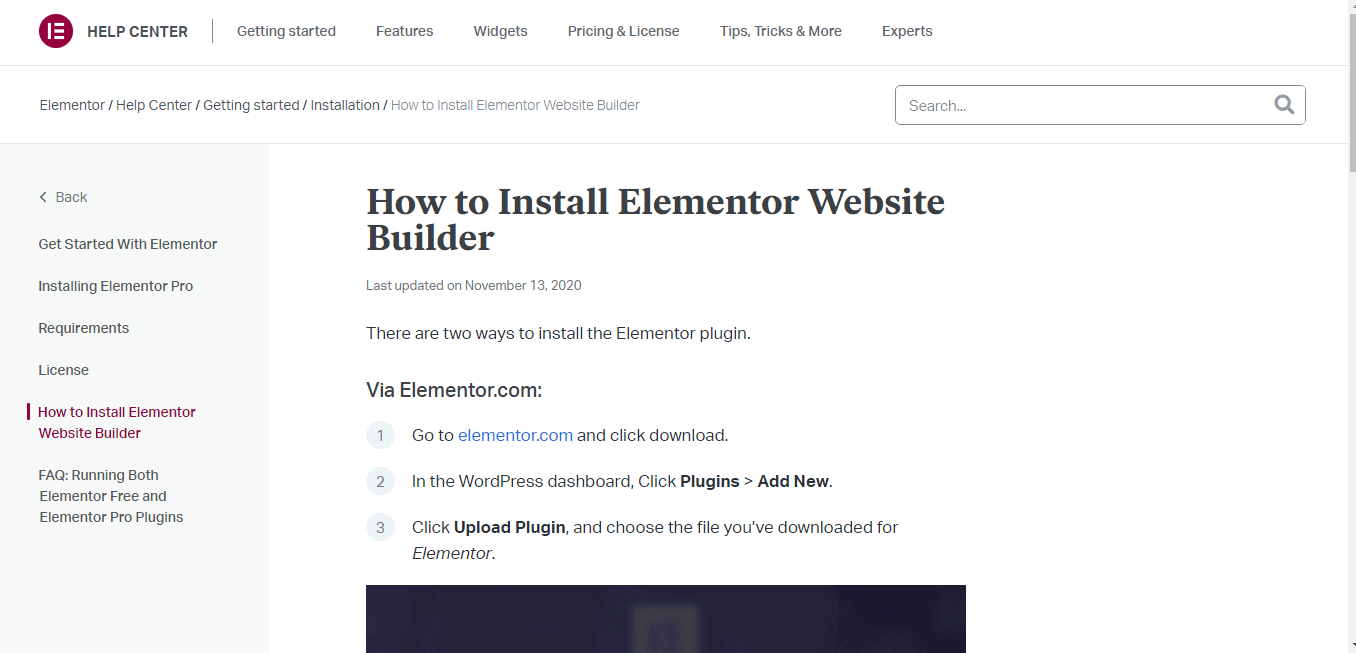
You don’t need to be a web developing genius to install Elementor. Just follow the instructions on the screen, and you’ll be fine.
In your WordPress dashboard, click on Add New under the Plugins tab. Type Elementor in the search bar and click Install Now.
The installation will only take a few minutes. Click on Activate to complete the installation of Elementor in your WordPress site.
Step 2: Importing Blocks to your WordPress site
After activating Elementor, you need to select a page in your WordPress site where you want to add the block. This can be any page like a landing page, pricing page, or contact me page.
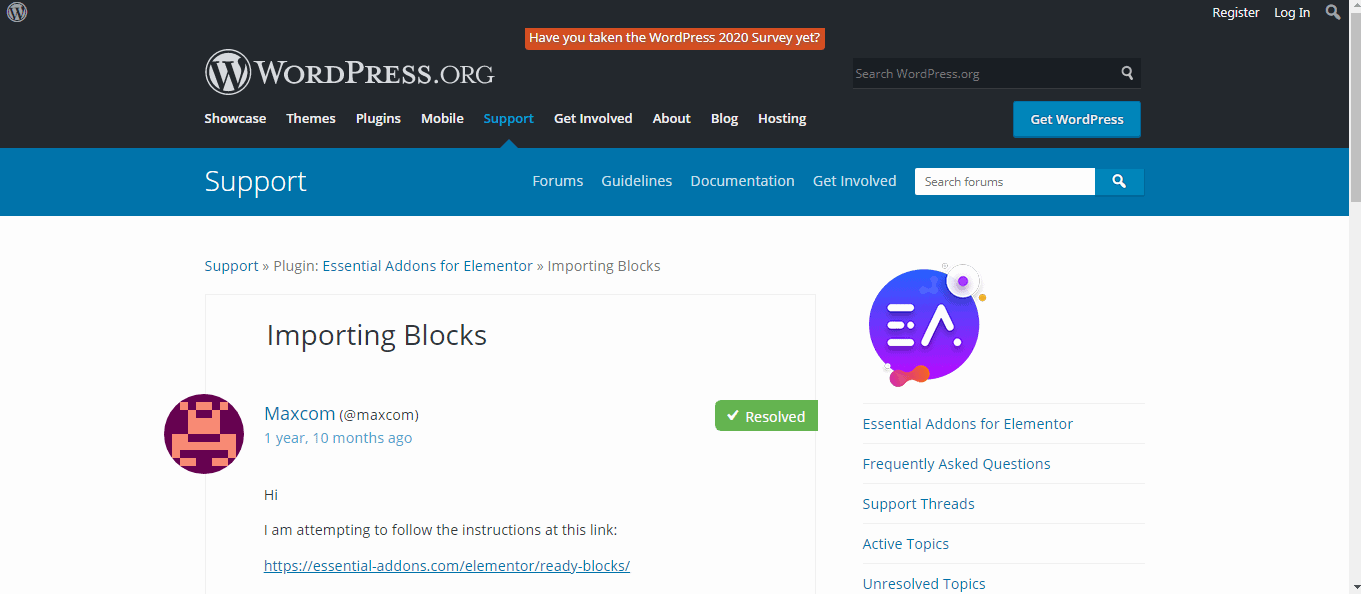
Desired web pages can be found under the Pages tab in your WordPress dashboard. Simply click on a page to start with the editing.
Select the Edit with Elementor on top of your screen to enter the page builder.
Click on a gray icon in the middle of your screen once you’re inside the page builder. Tap on that icon to enter the Template Library.
The Elementor Template Library contains hundreds of free blocks that you can choose from. You can also choose to import blocks from other resources like Sizzify Lite or EasyThemesPack.
Importing from the Template Library is the easiest way. You can also choose to upload a block if you cannot find a suitable block in the library. This process is pretty much the same with a couple of extra steps.
To import from Elementor Template Library
Elementor Template Library can be overwhelming at first. Type the exact block you are looking for in the search bar to reduce your selection headache.
After you find a block you are happy with, click on the block and then click on Insert. Your new block will be available for use on the desired web page after you’ve completed this step.
To upload a block zip file
You can download Elementor blocks from Envato, Sizzify Lite or EasyThemesPack, and a few other Elementor block market places. I found that the library does not offer a lot of variety. I always prefer downloading templates from Envato.
There are a couple of extra steps involved when you are adding a zip block file to your WordPress site. You will need to install and activate import plugins for this process.
Follow the same process you did for installing Elementor Page Builder. Search for an import tool under the Plugin tab and add and install the plugin to your WordPress site.
You are ready to upload your block after you have activated the import plugin. Open the new plugin that you installed and click on the Upload Block zip file.
The remaining steps are all the same as importing from the Elementor Template Library. Your new block is now ready to be customized on your WordPress website.
Step 3: Personalizing your Elementor Block
This is the fun part. You can edit and personalize groups of blocks as much as you want without writing a word of code. Elementor will allow you to edit every single element in a block.
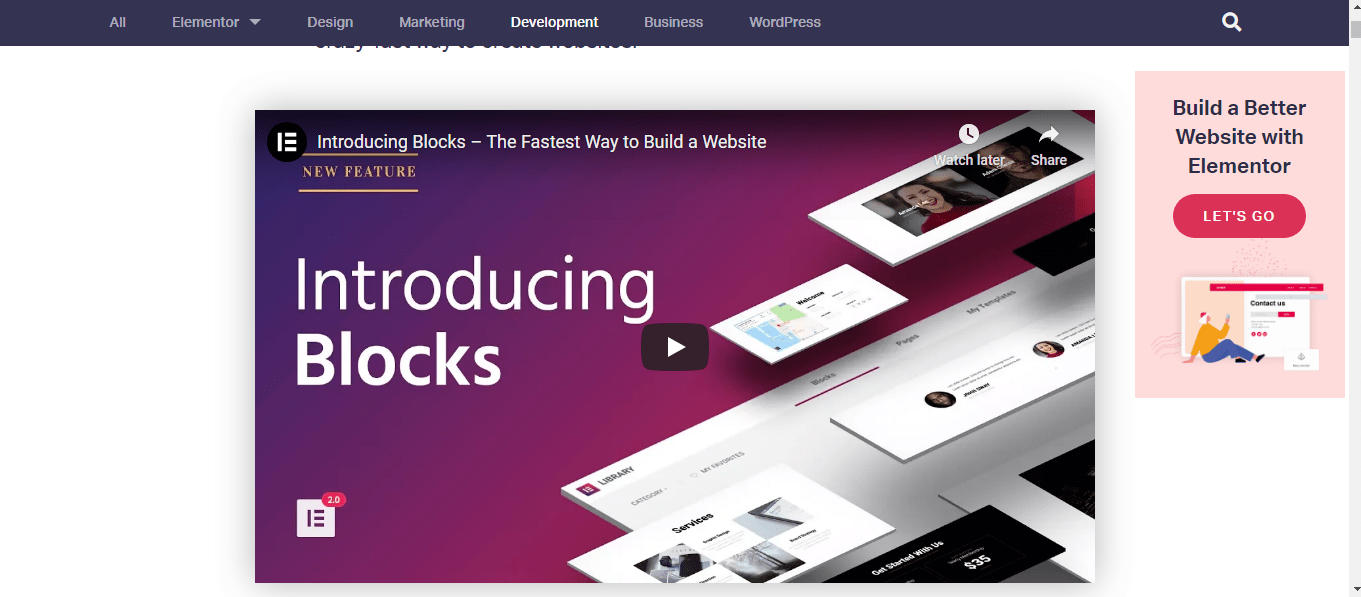
I am never satisfied with the colors that I see in a block. Fortunately, I can edit it easily. A toolbar will pop up as soon as you click on the template. You can change the size, shape, and color of every single element from the edit section.
Take your time and tweak every bit to create your ideal web page. I’m a perfectionist, and I can easily spend hours in this step. Just don’t forget to save the changes after you’re done with it.
Now that you know how to set up and edit groups of blocks on your website, let us look at the block selection.
Types of Blocks
There are 17 Elementor blocks available to choose from
- Header
- Services
- Contacts
- Price
- Team
- Testimonials
- Portfolio
- Clients
- About
- Call to action
- FAQ
- Progress bar
- Countdown
- Subscribe
- Forms
- Footer
- Features
I will discuss in detail the blocks that you’ll need to use the most.
Portfolio/Gallery Blocks
Portfolios are the most important web pages on a website. If you have a business-based website, it is a cardinal sin to not have a portfolio page.
Portfolios are what glues the window shoppers to your website and entice them to make a purchase. Apart from being pleasing to look at with minimalist designs, they must also be able to fulfill their primary function.
Portfolios need to be kept simple and attractive, with a definite call to action for maximum conversions.
Magazine Blocks
Having shoddy magazines can be a major turn-off for your visitors, and they will see it as a mark of unprofessionalism. Professional & elegant magazine blocks are necessary to make a good impression on your potential clients.
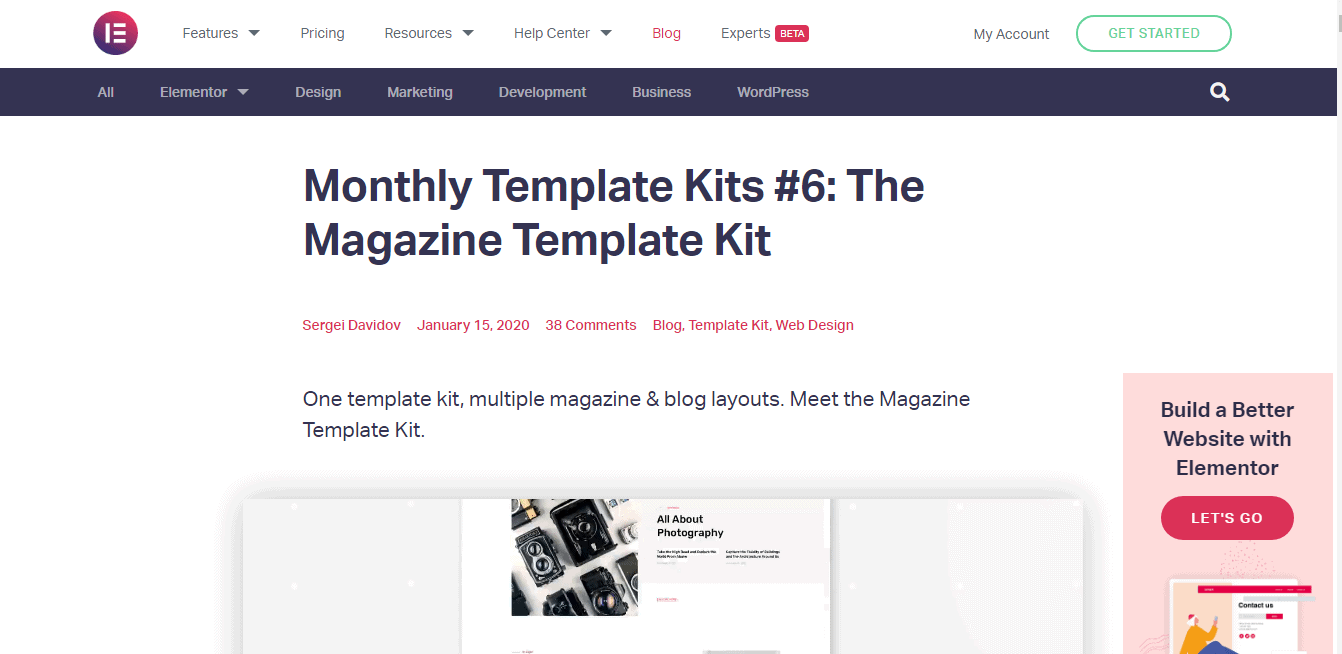
Magazines rely a lot on their appearance. Create stunning magazine covers and pages using magazine blocks from Elementor. Utilize the full-width college banner to create a lasting impression among your visitors.
Products Block
Selling products is the ideal way to generate some extra revenue for your website. This can also be used to promote newsletters and opt-in services.
I started my whole web developing career by creating a digital product for drop-shipping and selling it by creating a landing page. Everything I learned started from marketing that digital product on the internet market.
Doing this will give you higher conversion rates & solidify your credibility in the eyes of existing customers. Some steps for creating great products are:
- Add a captivating image along with your product.
- Enumerate in bullet points exactly what viewers can gain by using your product.
- Increasing urgency by the limited time offer tags or countdown clocks for special offers.
- Display good reviews about the product from famous personnel or brands.
- Disclose all the contents & extras that come along with the product.
- Include an option for your visitors to sign-up, offering them newsletters and information on future product sales.
Banner Block
If you are running a web agency or other visually creative endeavors, your website must reflect your abilities. This is a special case in which your website in itself becomes your greatest marketing tool.
Be on the safe side and choose a stunning banner block that matches the level of your refinement & sophistication. Some pointers to reduce your selection headache are:
- Have an option to let your visitors scroll on your homepage and marvel at the designs.
- Choose the design options according to your persona.
- Go for a full-screen content width if you are expressive and adventurous. Or choose boxed-width content if you want your website to remain professional.
- Select a static header with content as your website header to appear more formal towards your potential clients.
- Input innovative menus to wow your visitors with your artistic tastes combined with creative functionalities.
Events Block
You may have a lot of ideas on how to improve and grow your website. Use this opportunity to plan certain events that could attract your viewers. Insert those event ideas onto your website and use them as an opportunity to increase your conversion rates through opt-ins.
- Use countdown clocks and timers to initiate excitement in a visitor.
- Provide an option for email updates for your visitors to keep them in the loop.
- Explain briefly what is happening without giving away too much information.
- Make sure to include your social media accounts on the coming soon page.
Testimonials Block
This is the web page on your website that makes you trustworthy to your visitors & clients. Customers are eager to know more about the people they are doing business with.
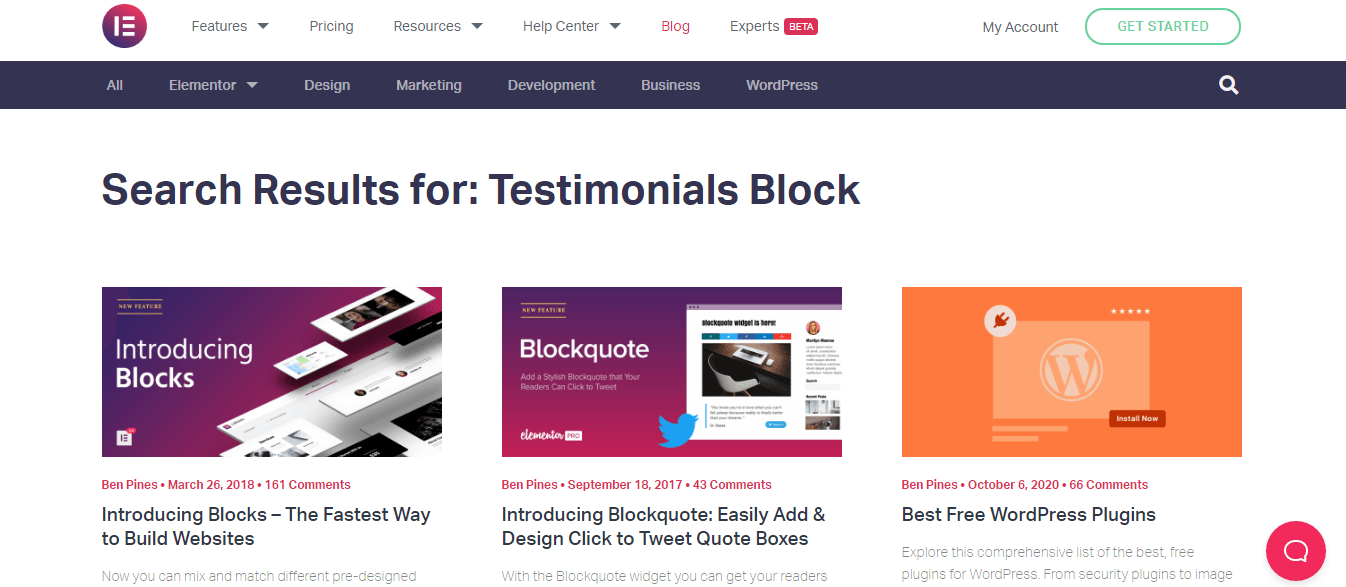
Use this as an opportunity to highlight your biggest achievements that will create a lasting impression with your clients. Keep these tips in mind while building a testimonials page:
- Drop your professional shield and get more personal with your visitors.
- Make sure to include photos of you and your team.
- Cut down on the hype and strive to be more genuine.
- Express your personal & professional values and try to forge a connection with your visitors.
Services Block
This is an obligatory section, especially if you have a service-oriented business. No matter how enticing your landing pages are, you will not gain those conversions if your services aren’t adequately described.
How you present your services goes a long way in making a visitor turn into a client. Here are a few key factors to be mindful of while building your service page:
- Write about your list of features & elaborate on how they would benefit your clients.
- Utilize bullet points & subheadings to be more reader-friendly.
- Use layman’s terms while describing complex services to connect more with your visitors.
- Provide specifics to be more unique and personal.
Pricing/Section Block
Section blocks are the final pieces of the puzzle. If your visitors come this far, then you are pretty close to making a sale. Hence, it is crucial to have a concise and comprehensive coverage of all your pricing plans. There are several designs available to illustrate a pricing plan that would go well with your website. Remember:
- A pricing page that isn’t user-friendly will lose business.
- A table type pricing will allow your visitors to compare various plans side by side with a quick buy option.
- Providing FAQs below your pricing plans will clear any doubts and make your content more user-friendly to your clients.
Elementor Support
Elementor has an extensive and detailed support page with hundreds of articles to help you get started and master Elementor.
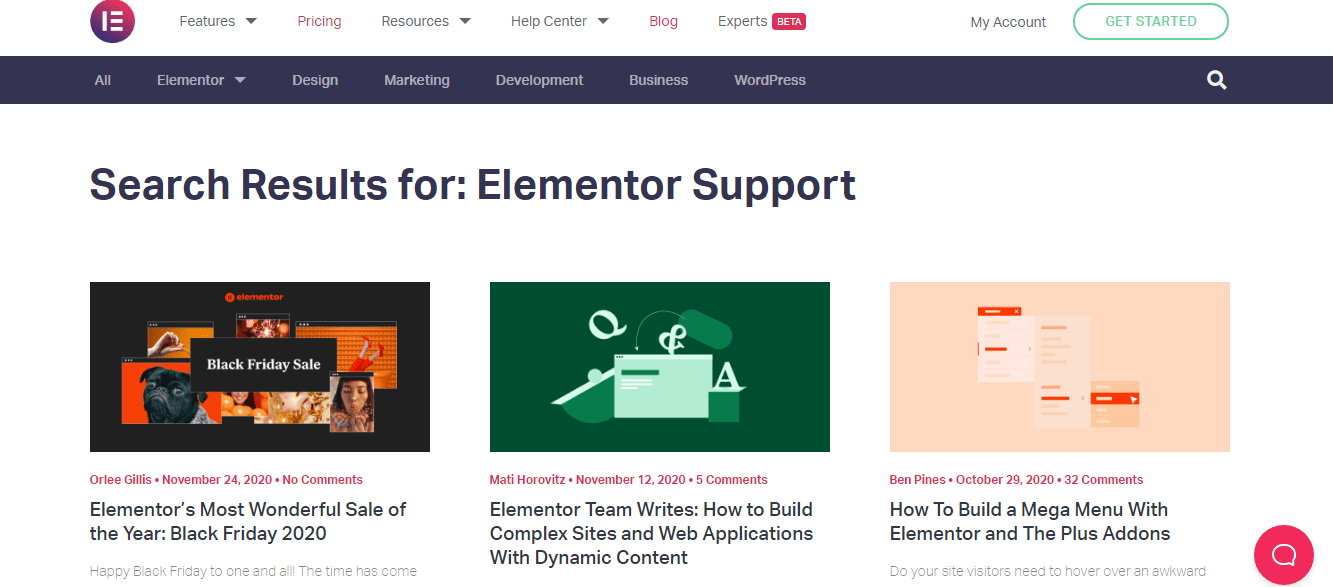
They also have a YouTube channel with hours of video to enhance your ease of understanding. Elementor has a community forum to answer all your questions that the articles and videos fail to address. Elementor Pro users can enjoy 24/7 support.
What support covers:
- Installation – Any queries on how to install Elementor
- Configuration – Will clear any doubts regarding configuring Elementor on your WordPress site.
- General usage – Any questions you may have on its general usage
- Bug fixes – Any bugs will be fixed as soon as it is brought to their attention
What support doesn’t cover:
- Third-party products & services
- External add-ons & extensions
- Customization support
- General queries on WordPress
Elementor Pricing
Elementor is free to download and use with no annual fees. This makes it a godsend for those who want to design a web page on a budget.
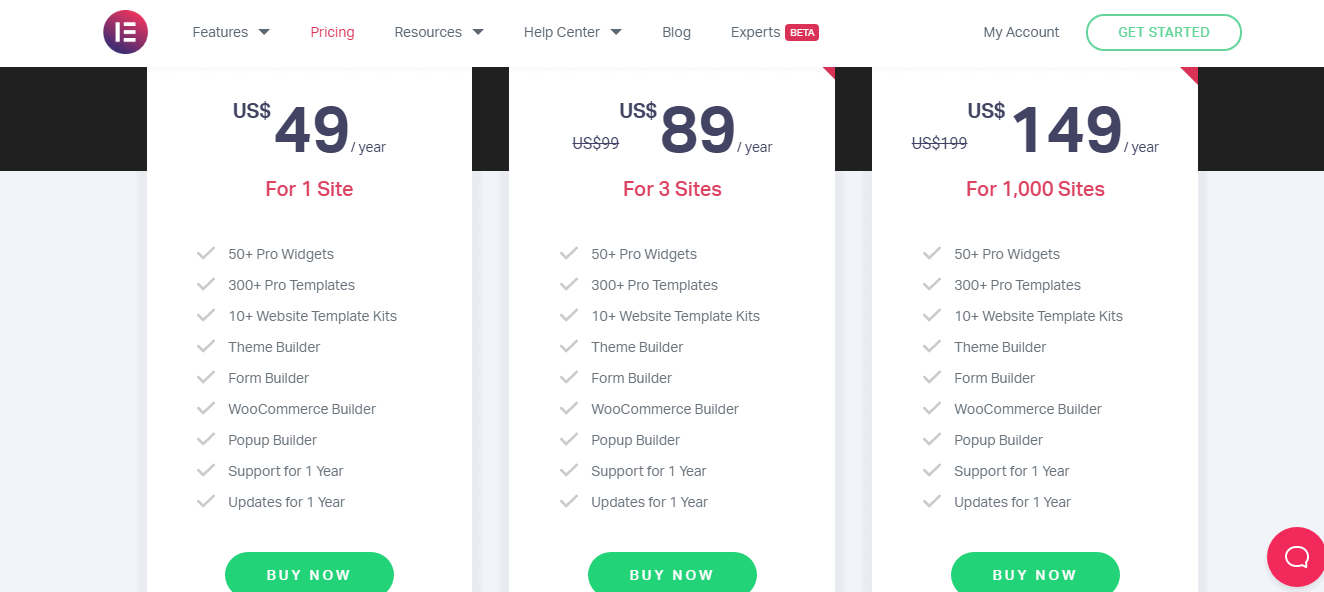
However, if you need features like theme builder and pop-up builder, you’ll have to opt for Elementor Pro. Elementary pro comes with three purchasing plans:
- $49 per year plan – The personal package is the most affordable plan and provides all benefits of Elementor Pro for one website
- $99 per year plan – The plus plan allows you to design three websites using Elementor Pro.
- $199 per year plan – This expert package allows you to design up to a thousand websites using Elementor Pro, which is essentially unlimited.
Elementor Templates: Pros & Cons
Why Elementor Blocks
- All in One Sidebar
- Parallax Blocks
- Mega Menu
- Image Blocks
- Icon Boxes
- Icon Fonts
- Navigation Menu
- Page Builder Blocks
- Post Grid
- Pricing Tables
User Review



Quick Links:
FAQs On Elementor Blocks
☞Can I further customize Elementor blocks?
Absolutely! You can edit and personalize groups of blocks as much as you want without writing a word of code. Elementor will allow you to edit every single element in a block.
🙋♀️What type of support does Elementor offer?
Elementor has an extensive and detailed support page with hundreds of articles to help you get started and master Elementor. They also have a YouTube channel with hours of video to enhance your ease of understanding. Elementor has a community forum to answer all your questions that the articles and videos fail to address. Elementor Pro users can enjoy 24/7 support.
🙌 How can I use testimonials to boost my conversions?
This is the web page on your website that makes you trustworthy to your visitors & clients. Customers are eager to know more about the people they are doing business with through reviews. Use this as an opportunity to highlight your biggest achievements & positive feedback to create a good impression on your viewers.
📋Pricing: How Much Does Elementor Cost?
$ 49 per year is an attractive amount to pay to upgrade to Elementor's pro edition. It costs just $ 99 for a three-site license and $ 199 for a 1,000-site license. All WordPress users may install the free version of Elementor to get acquainted with the plugin's capabilities and limitations.
☑️ Who Is Elementor Best Suited To?
Elementor is a WordPress page builder that utilizes drag-and-drop functionality. This plugin enables you to build visually appealing pages via the use of a visual editor. It's intended to let you rapidly create dynamic websites. This WordPress plugin is a one-stop shop, allowing you to manage all aspects of your website's design from a single platform. So, it is important for anyone with a website.
✏️Can I use Elementor with any theme?
Yes, you can. With the introduction of Elementor Theme Builder, you can create the header, footer, single posts, and archive page for any theme. If you're a developer or marketer searching for the quickest theme, download Hello Elementor, our totally free barebones theme.
👉 Do I need to know HTML/CSS to use Elementor?
No, you don’t. that is the best part of Elementor.
Conclusion: Elementor Blocks 2025
Elementor blocks are perhaps the most overlooked feature in Elementor. Their simplicity and dynamic capabilities are truly amazing once you get to know them. Everything about blocks is similar to templates, except that blocks offer more range for customization.
My website looks way more unique and attractive once I started using blocks. Free yourself from the clutches of generic templates and truly create something in the simplest of ways.
Next time you want to create a new web page, try out the Elementor blocks, and I know you will thank me.
That concludes my review of Elementor blocks. It was a blast.
Elementor Popular Videos
Elementor On Social Media
Page Builder Summit 2021 (@summit_camp) is starting tomorrow! Get your FREE ticket and talk to over a 35 industry experts including @bpines1 . Excited to be sponsoring this great event. See you there! 💻🎉https://t.co/gDtFpUJLBH
— Elementor (@elemntor) May 9, 2021
Step aside and welcome our April 2021 Showcase. 🏆🌷 This month we applaud 10 design agencies from all around the globe. This diverse collection accounts for the Elementor web creation talent around the world. 🌎 https://t.co/bwwOUDQCuu
— Elementor (@elemntor) May 19, 2021







