In this blog, I will enlighten you with How to Listen To YouTube Videos Without Video On iPhone?
There is no denying the fact that YouTube is a powerful video hosting site. It is the most popular and easiest way to host your videos. It is the most preferred platform for listening to music. But, one of the biggest drawbacks of using YouTube on the phone is that it doesn’t allow multitasking.
Not only YouTube, in fact, but other video streaming apps also act the same way. With this, the question that surfaces is that how to listen to YouTube audio while surfacing other apps, simultaneously.
A lot many times it happens that you just want to listen to YouTube videos. Now, the YouTube app automatically pauses the video until you open it up back again. To tackle this issue, you can resort to various other options that are available. Take a look at how to listen to YouTube without video:
Playing YouTube Videos in Background on iPhone
Though app functioning is much convenient, and people tend to more comfortable using apps, this method works only in the Safari browser. You won’t be able to function this method with the YouTube app.
Take a look at one of the easiest and quickest methods of how to listen to YouTube audio only:
- Go to Safari browser on your Home screen.
- Log in to youtube.com
- Click on the small magnifying glass icon and type the name of the video you want to play and tap on the play button.
- Now as soon as you press the Home button, the video will pause automatically.
- Click on the Assistive touch button to open Control Center or just swipe up from down to bring Control Center. Control Center also gives you the next and previous change option and volume control buttons too.
- Just click on the Play button to resume the video.
- And now open any other app on your iPhone and simultaneously keep listening to the music.
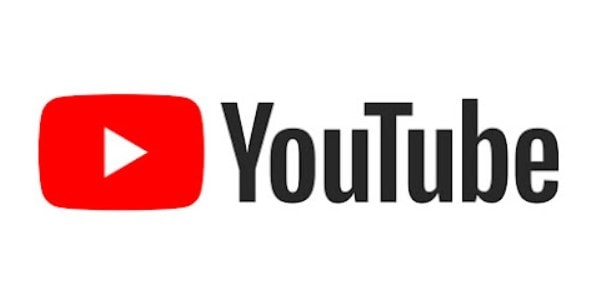
And in case you want to can continue to play video in the background. However, use a different web browser from the one which is playing the YouTube video to ensure that the playback doesn’t stop. Try using Google Chrome.
In case YouTube is redirecting you to the YouTube app, try doing the same process in Google Chrome instead of the Safari browser. And for all those who are concerned about How to play YouTube videos with the screen off, the above trick will work even with the screen off, i.e. YouTube audio will keep on playing even if you press the sleep or wake button of your iPhone.
On iPhone 6 and later, the Sleep/Wake button is on the right side of the device, near the top. For models previous to iPhone 6, this button is straight on the top.
Note- Always remember that ios apps are only temporarily suspended. They are never closed permanently when you press the Home button as they are still running in the background.
How to listen to YouTube

Though the above trick works well, still if you want to avoid the hassle of searching via YouTube via browser, you can always resort to apps. The method stated above won’t work if you want to play YouTube playlists in the background.
Neither the YouTube app nor the YouTube mobile site supports continuous playback of videos. But, certain apps allow you to play YouTube playlists continuously, i.e. you don’t have to play the next video in the queue manually.
All these apps are very similar, and most of them are free ones. But with free apps, a lot of advertisements pop up, which can be annoying.
Quick Links
Conclusion-How to Listen To YouTube Videos Without Video On iPhone 2024?
Go ahead, write e-mails or send text messages or do anything that will allow music to play in the background.
As long as the YouTube app doesn’t let you listen to videos in the background, till then with the methods mentioned above on how to listen to YouTube, just put your favorite music on, in the background and forget about it.






