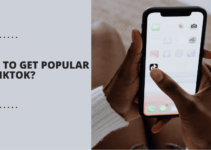When you are online, it’s easy for you to manage your email account, attend to all the emails, and respond to your clients and customers inquiring about your products or services.
But the problem occurs when you are not there to answer the emails.
In such cases, we often miss out the good business opportunities and lost our precious customers by not responding to their emails on time. That’s where out of the office of outlook comes in.
The out-of-office in outlook is a very useful feature for professionals who are involved in some fieldwork or who has to be out for office or for personal reasons.
You can understand the use of Out of office by imagining the following situation.
You are out of your office for some days and can’t reply to the emails of your clients, customers, and colleagues, you are helpless, can’t come online but you still want to attend all your emails, and don’t want to disappoint people in your surroundings.
What to do then??
In such a situation, the best way you can keep up your work is by sending out automatic emails to them informing them about your not being there and also informing them that you won’t be there for that particular duration of time.
You can do this all by of office feature of outlook.
You might wonder if you require a paid tool for creating automatic emails or setting them up is a big task.
But trust me, it’s as easy as abs. If you have never gone through the term out of office, no worries!
We will walk you through how to set up out of office in outlook 2010 in the below guide.
I’m not saying to you that it’s a one-click process. It does take time but the steps are easy to follow.
Or at least, you find it easy from now on once you go through the complete guide.
Let’s check out how to use them out-of-office assistants in outlook step by step.
How to Set up Out of Office in Outlook 2010:
The steps and screenshots we have shown are for outlook 2010 but the method is identical for 2013 and higher versions of outlook.
The out-of-office feature of outlook comes out really handy in many situations and can save lots of your work by informing all your clients and customers individually about your absence.
The out-of-office feature of outlook lets you send out-of-office notices with POP3, IMAP.
So let’s go in-depth with the guide and learn using this amazing feature of outlook.
The first step to setting up “out of office” is to open outlook on your computer.
In the file menu, go to info and select the Automatic Replies(Out of Office) on the bottom of the window.
This whole step you can understand by viewing the below screenshot.

On clicking the Automatic Replies, you will the following window popping up.
By default, the option Do not send automatic replies is selected. That’s the reason all the options are disabled.
To enable all these options, you need to select Send automatic replies option.
As sooner you select this option, you’ll see all the options on the window getting enabled.
On selecting the Send automatic replies option, a sub-option Only sends during this time range will also get enabled.
Check this option to set the time duration for sending automatic emails. See the below screenshot to understand the options better.

In the above step, you can clearly see two-time fields.
The first field names Start time where you need to write the starting point of the time duration you want to send the automated emails from and the second field is End time.
In this field, you need to write the end time of the duration to send automatic emails. Once you are done with the time setting, it’s time to go further and compose the email.
You can create two separate emails for people inside your organization and for outsiders.
To create an email for the people inside your organization, simply come down, create the email and click ok. You can even add the rules for sending the email but that’s an advanced part.

And if you want to create separate emails for outsiders, or don’t want to set automated emails for them, click on the Outside My organization option, just beside the Inside My Organisation option. Can’t locate the option?? Just look at the below screenshot.
If you want to send the automated email to the people outside of your organization, check the option Auto-reply to people outside my organization and write your desired email message in the below while boxing, like the above screenshot.
Else, uncheck this option and save the settings by clicking Ok. Your composed message will be sent to the duration you have set in the time period above.
Easy right??
We all have outlook in our computers but due to the lack of knowledge, we don’t utilize it fully and stay untouched from some amazing features of it. Sending automated emails while offline is one such overlooked feature that people don’t utilize fully and don’t leverage it the way it should be.
In fact, the whole outlook is such overlooked software. If you go out and ask people what is outlook, they won’t be able to tell you what’s the purpose of outlook and what exactly outlook is.
Anyway, this is all about how to set up out of office in outlook 2010.
I hope the guide helped you solve all your queries regarding setting up outlooks out of the office.
You can use this feature wisely and can save many of your customers and clients from getting despise.
Getting automatic emails will portray you as intelligent and responsible in front of your client’s eyes. So on that note, I’m wrapping off the tutorial.
For any doubts or queries, you can drop your comment below.
And if you feel the guide is worth sharing, please go ahead and help people utilize this extraordinary feature of outlook!
Quick Links –