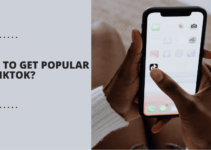Windows 8 is the system that has revitalized so many developers including Microsoft.
From the business perspective, you can have a reason to smile all long but if you are just an end-user like me you will wonder like an alien on the earth with your Windows 8.
There are major changes not just in design but the location and function of the particular elements too.
So here we have tried to provide you an immensely useful tip that not only decreases your efforts but will save your time too.
If you go to the control panel of windows you will have multiple options and sub-options like shown in the figure.
Windows is undoubtedly the most user-friendly OS for desktops but still, there are so many hidden features that a user has never gone through.
And if he knows all the features, there are many of them which are located in different folders.
So it will be quite difficult to remember them all and their pathways too.
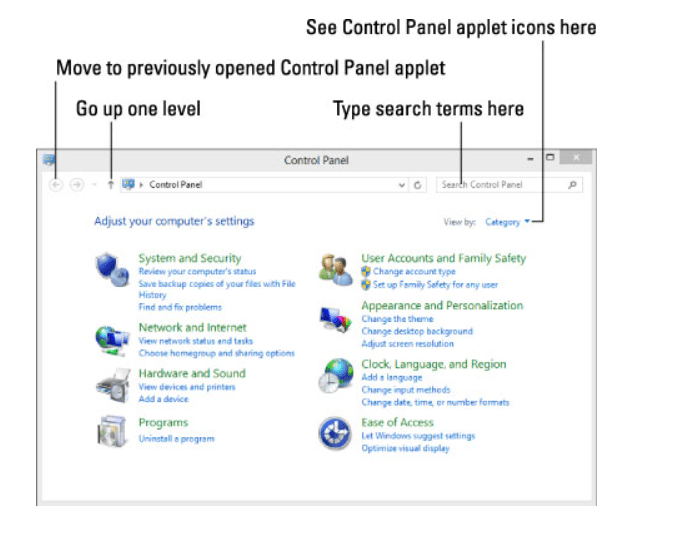
Have you ever thought that what can you do have all the setting options just in one place ranging from Action center settings to Drive fragmentation settings?
If this is practically possible you will not have to worry about the pathways and the location of these settings.
Procedure:
- Find a place that does not have any element or logo on your desktop.
- Right-click there
- Select Option of “New”
- Choose “New Folder”
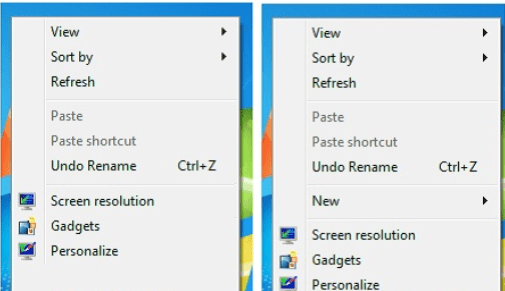
- Type name like: All Settings .{ED7BA470-8E54-465E-825C-99712043E01C}
- And will find a logo like shown below in the figure.

- Open this “All settings” folder and you will have all the basic and advanced commands just below one roof and the active window of the folder will look like this.
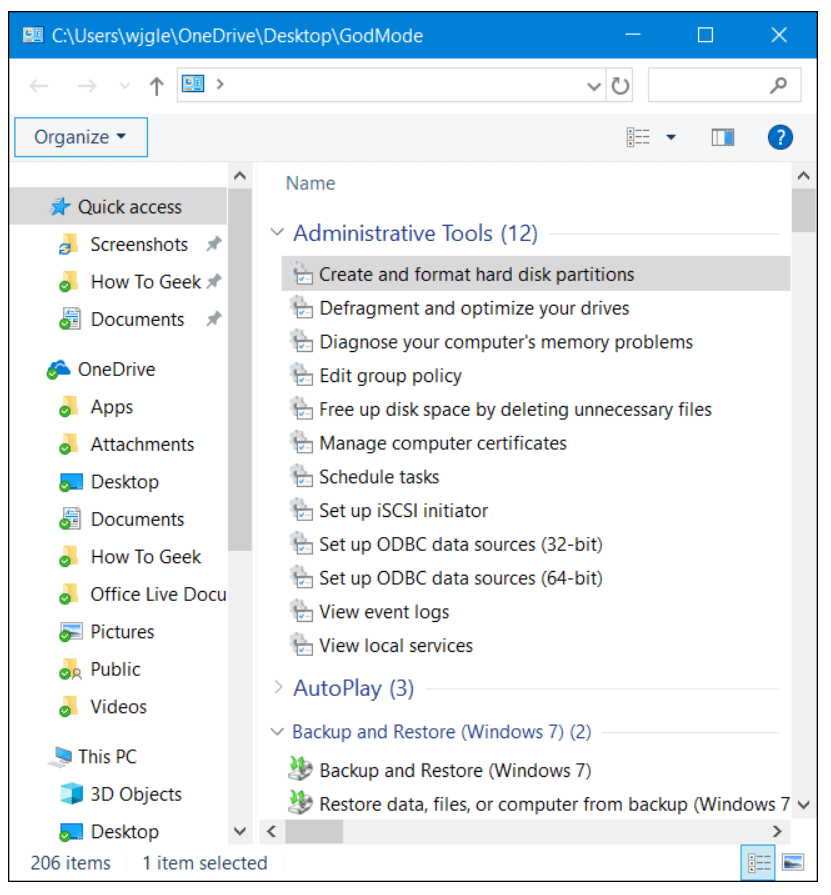
- This hidden feature of Windows 8 or Windows 7 is also known as “God Mode” among techies.
Extra tip:
Quick Links –