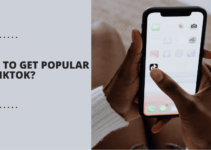Have you ever encountered IDM problems on your google chrome or firefox browser?? Your visit on this page shows you definitely have gone through such problems. And you are desperately looking for detailed explications on How to fix IDM Extension problems?
The problems might include the download bar not showing on Youtube or any other sites you visit or IDM integration for chrome. Most often, people go panic regarding this issue and think of it as one of the difficult problems out there.
But Once you’ll go through this guide, you will get to know, how easy the process is!
I can bet, after reading this guide you won’t have to ask how to Install IDM Integration Extension in Google Chrome, and how to fix IDM extension not showing download to anyone, anymore.
In fact, you can help your friends resolve this problem.
These are some very common google chrome and firefox browser issues that any one of us can encounter.
But now, no need to get despair about such problems. We will guide you through the solution. To get on to the solution, just read along!
Table of Contents
How To Fix IDM Extension Problems in Google Chrome/Firefox:
To make the below guide more significant, I’ve split the guide into two sub-sections. One portion will scream out the solution for how to install IDM extension and the other one will illuminate how to fix IDM while bar download not showing on youtube.
You can refer to the related sections depending upon your problem. Let’s head over to the guide now.
#How to Install and Integrate IDM with your Chrome/Firefox Browser:
You can easily integrate Internet Download Manager with your chrome browser. The steps are extremely simple. See the below screenshot and you’ll get to know all the steps clearly.

- To integrate IDM with chrome, launch your Chrome browser and click on the Chrome menu(The three horizontal lines). See step no. 1 in the above picture, if you believe in screenshots the most.
- Now select Settings from the list of options, step 2 in the above screenshot.
- The third step is to go to Extensions. You can directly go to extensions by chrome://extensions/.
- There on the extensions page, scroll down and check Enabled next to the IDM Integration Module, step number 4 in the above screenshot.
- The 5th step is optional. If you use google chrome in incognito mode, you need to check to Allow in incognito, or just leave this option.
This is a simple way of integrating IDM with chrome. But what to do when you don’t see the IDM Integration Module option in the extensions list?? In that case, you need to install IDM to your chrome browser manually. Here’s how to do that.
Just visit the IDM installed directory. For this, go to C:Program FilesInternet Download Manager. You’ll see a file named IDMGCExt.crx there in the Internet Download Manager folder. Now drag and drop that file in the Chrome://extensions page, exactly like the below image. That’s it.

#For Firefox:
If you are a firefox user, first you need to download the IDM CC Addon. Once you have IDM CC downloaded, just extract the zip file into a suitable folder where you like. Once done, follow the below steps.
- Open Firefox browser.
- Click on the three horizontal lines on the top right corner and navigate to Add-ons.
- On the Add-ons page, click on the gear icon in the top right and select Install Addon From File.
- Now browse to the folder you have extracted the downloaded add-on and select idmmzcc .xpi file.
- Once you do this, you will see the following screen. Just click on the Install Now button and wait for the installation to get completed.

That’s it. This is how we install IDM manually on the chrome browser and firefox. Simple isn’t it??? You could do this by going to the Internet download manager wizard directly. Even that way is simple.
Just launch the IDM on your system, go to Options. In the general tab, Use advanced browser integration and select the desired browsers where you’ll like IDM to work.
Now let’s head over to the second issue.
#How to Fix When IDM Extension Not Showing Download Bar:
If you have got successfully installed Internet Download Manager on your browser but still your internet download manager is not showing the download button on Youtube or any other website you visit, follow the below instructions to resolve that problem.
This problem might occur due to the older version of IDM or probably you have not enabled the IDM Integration Module. Whatever the problem is, the solution for both is given below.
- Open the Internet download manager wizard on your computer and click on the Help> Check for updates. If there is any update available, just go for it and update the IDM to the latest version available. If it solves out your problem, you don’t need to go further and can stop reading.
- If the problem persists, go to google chrome browser and click on the Chrome menu.
- Now select Settings> Extensions. Or click on the chrome menu> More tool> Extensions.
- Once you are on the extensions page, just enable the IDM Integration Module option. If it was not enabled, this might solve your issue.
If you don’t find the IDM Integration Module option on the extension page, how to do this manually, I’ve mentioned above. If you have successfully done this, you might have got the issues resolved by now.
The guide is compiled in an easy way keeping the non-techies in mind. We assume that the tutorial met its purpose and helped you learn How to fix IDM Extension problems.
When you are coming upon such problems, no need to get panic. Just calm down, go through the steps mentioned in the guide and try to resolve the problem.
Most probably, you will find your solution but in case, the problem persists, feel free to ask your query in the comments below. We would love to help you.
If you find the tutorial helpful, show your courtesy by sharing it on different social mediums!
Quick Links –