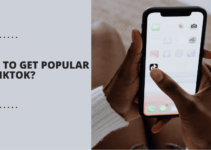In this blog, you’ll be learning about how to reset a WordPress password from phpMyAdmin.
If you own a WordPress website, one of the most common, but deadliest problems you might come across is, forgetting your password! Right?
Yeah so that’s the reason why I took to writing this piece today on How to Reset a WordPress Password from phpMyAdmin, so yeah if you’ve been looking for How to recover WordPress Lost Password, you’re at the right place.
You can just send a recovery E-mail to your mailbox, and reset it, right? So why bother? Well what if you forget the Email login too? Or you can’t access it at the moment?
This process enables you to reset your WordPress password without the need of you to reset the password, or to use any kind of recovery process! It’s simply “change the password” thing! All you need access to, is your cPanel!
Table of Contents
What is PhpMyAdmin:-
If you’ve got a WordPress website, it’s not mandatory that you’ve heard of PhpMyAdmin. I mean WordPress installation is so damn simple that we never bother to get into the technicalities or the back-end elements important for running our website, right?
So yeah I think it’s only fair of me to let you know what’s PhpMyAdmin before actually walking you through the process itself! Because I believe in an “explanation” not just a solution to your problem.
So okay PhpMyAdmin, in plain English, is like the “storehouse” of your Database. A Database is a collection of data as the name suggests, which most of the times is in SQL. SQL again, is the Syntax query language, which stores your data in strings.
So if you look at it the other way around, there’s data, data is stored as strings on a SQL database, and PhpMyAdmin hosts all of these SQL files for you.
So in short, PhpMyAdmin is where most of your sensitive information can be found. It’s not always simple or easy to find, but well it’s not complicated either, worry not I’d be walking you through a step by step illustrated guide.
How to Reset a WordPress Password from PhpMyAdmin:-
So okay in order to initiate this how to reset a WordPress password from the database method, first of all, you need to log in to your Cpanel.
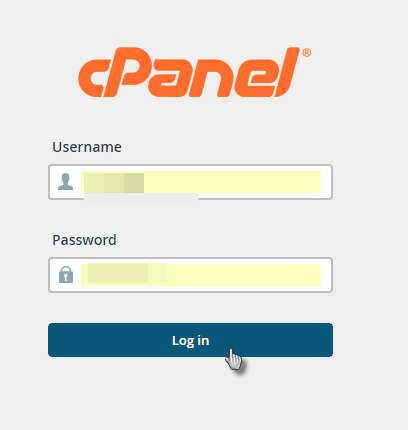
Then, click on the PhpMyAdmin icon in the cPanel.
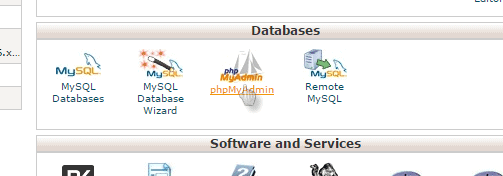
Find your WordPress database from the left sidebar.
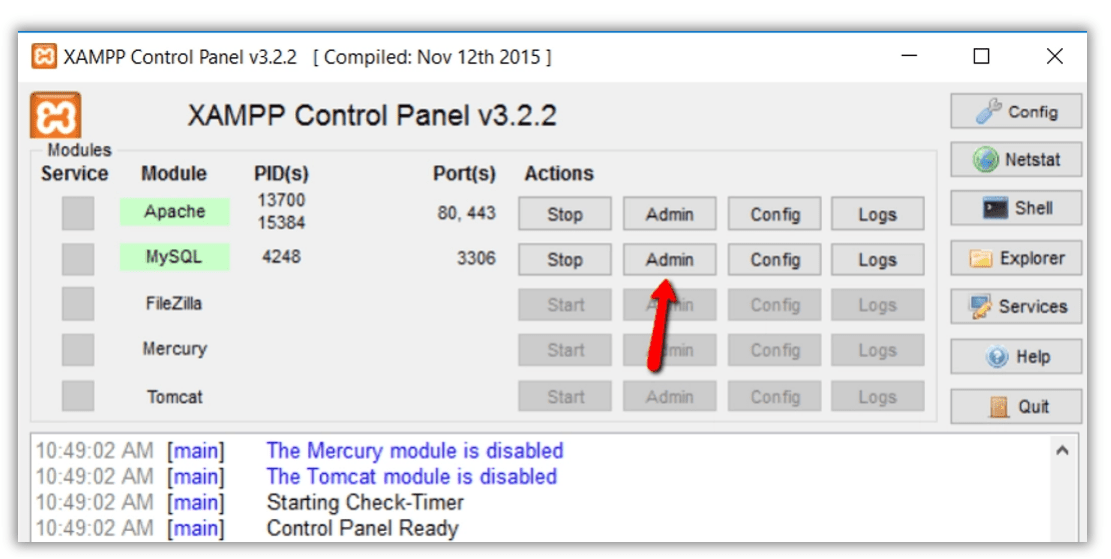
Once you click on your database, you’d be shown the list of all the available tables on that database. Click on the wp_users table.
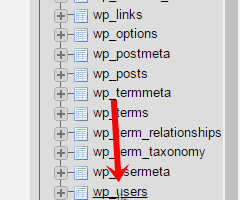
This table holds all the user details on your WordPress website. Click on the edit button on your username.
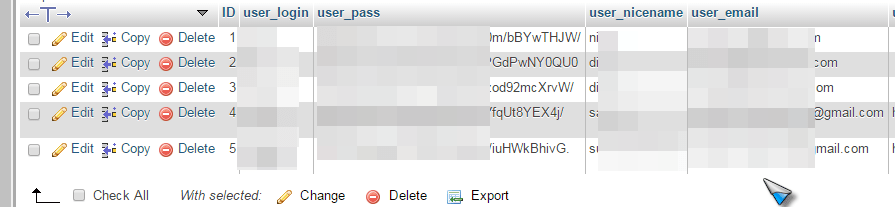
Now you need to select MD5 from the drop-down list of the “User_pass” option.
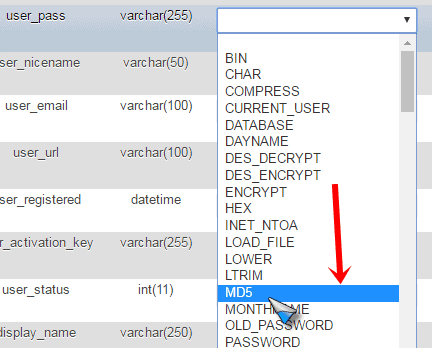
Now just enter your new password in the box shown below.

Finally, click go at the bottom of the screen!
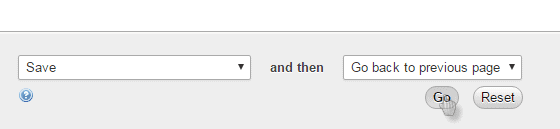
Done! You just changed your WordPress password, without resetting it, using your recovery Email, or having any access to anything else apart from the Cpanel! Yeah, that’s how easy it is!
(Brace yourselves, more is to come!)
How to Reset a WordPress Password from MySql:-
Well now that I’m talking about phpMyadmin, and passwords, why not list this method out as well. It’s shorter, simpler, and is totally related to the above section.
So well, for this to I’d need you to log in to your Cpanel, and head over to the phpMyAdmin section as above. Once you’re in, find your database, find the wp_users table in it and click on it. (Refer to the above section for screenshots!)
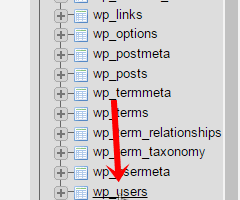
Once you’re there, click on the SQL button at the top bar.

Now copy-paste the below string in the SQL command line box there.
UPDATE `wp_users` SET `user_pass`= MD5(‘yourpassword‘) WHERE `user_login`=‘yourusername‘;

Replace “your password” with your password, and “yourusername” with your default username which you’re using at the moment!
And click go.
Done!
This was simpler, wasn’t it? But where’s the fun in doing “simple” things, huh? That’s the reason I listed out the longer method before this one. Of course, you can use both methods, and you can use the methods even vice-versa.
Meaning not just the password, you can use the methods to reset your WordPress usernames from phpMyadmin and SQL too! No rocket science is needed.
Quick Links-
- How To Quickly Delete All WordPress Comments With One Click?
- How To Speed Up WordPress Site? Guide To Speed Up WordPress Site
- Top Apps To Transform Your iPhone/iPod Touch
Over to You:- How To Reset A WordPress Password From phpMyAdmin?
A word of caution, even though I showed you How to Reset a WordPress Password from phpMyAdmin, I’d suggest you proceed with extreme care. A single wrong click or just an extra comma in the code can cause havoc on your WordPress website instantly.
Although I’m pretty sure the screenshots are clear enough, but even then it’s possible that you’re confused at some point or did something wrong!
Well, I’ve spent enough time with Cpanels and SQL’s to say that you can always come back here, and leave your problem in the comment box and I’ll sort things out for you.
So yeah that was it folks on How to Reset a WordPress Password from MySQL. Do leave your feedback, and experience on this article. Were the paragraphs too long? Are the screenshots not clear enough? I love hearing out!