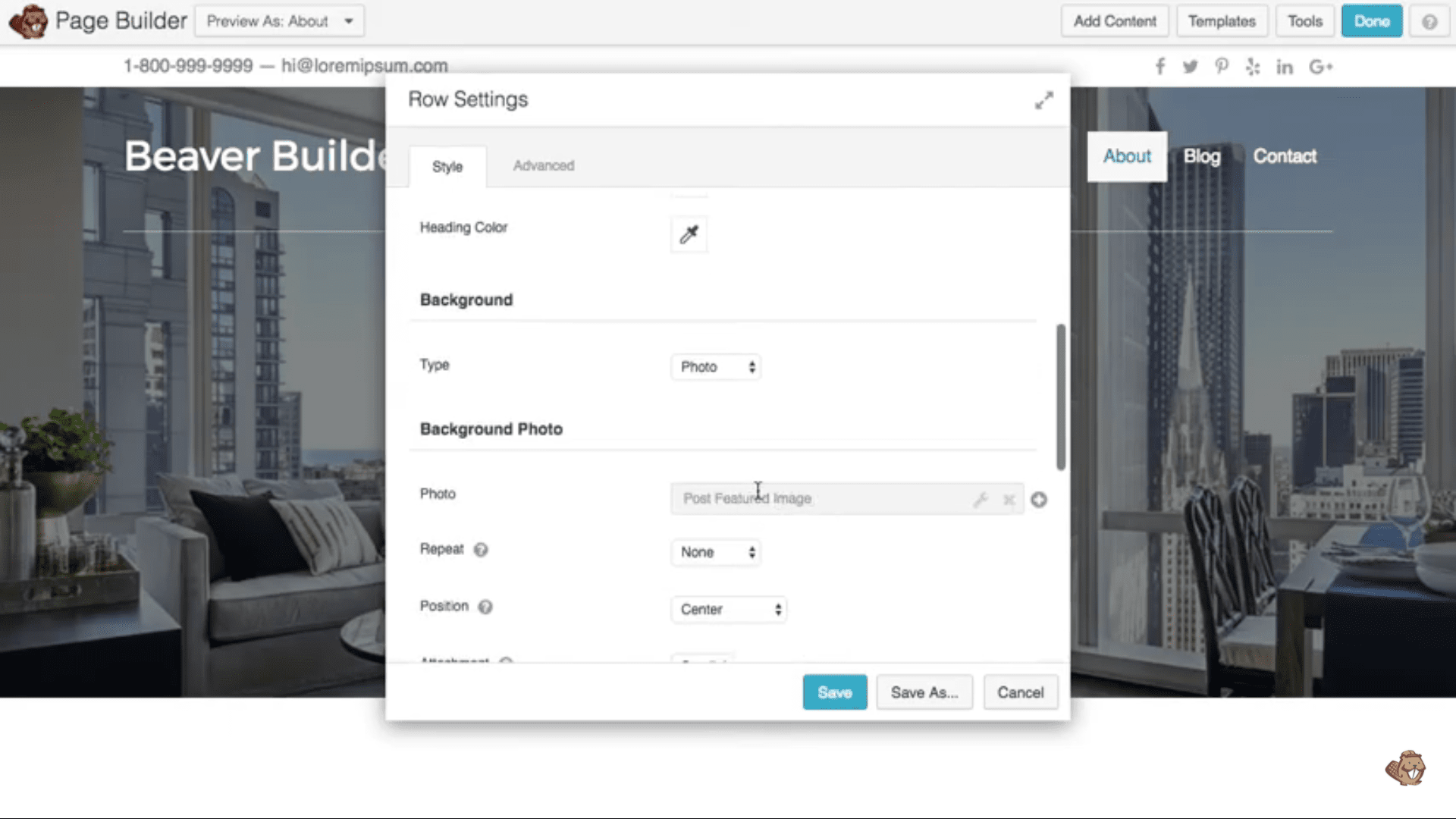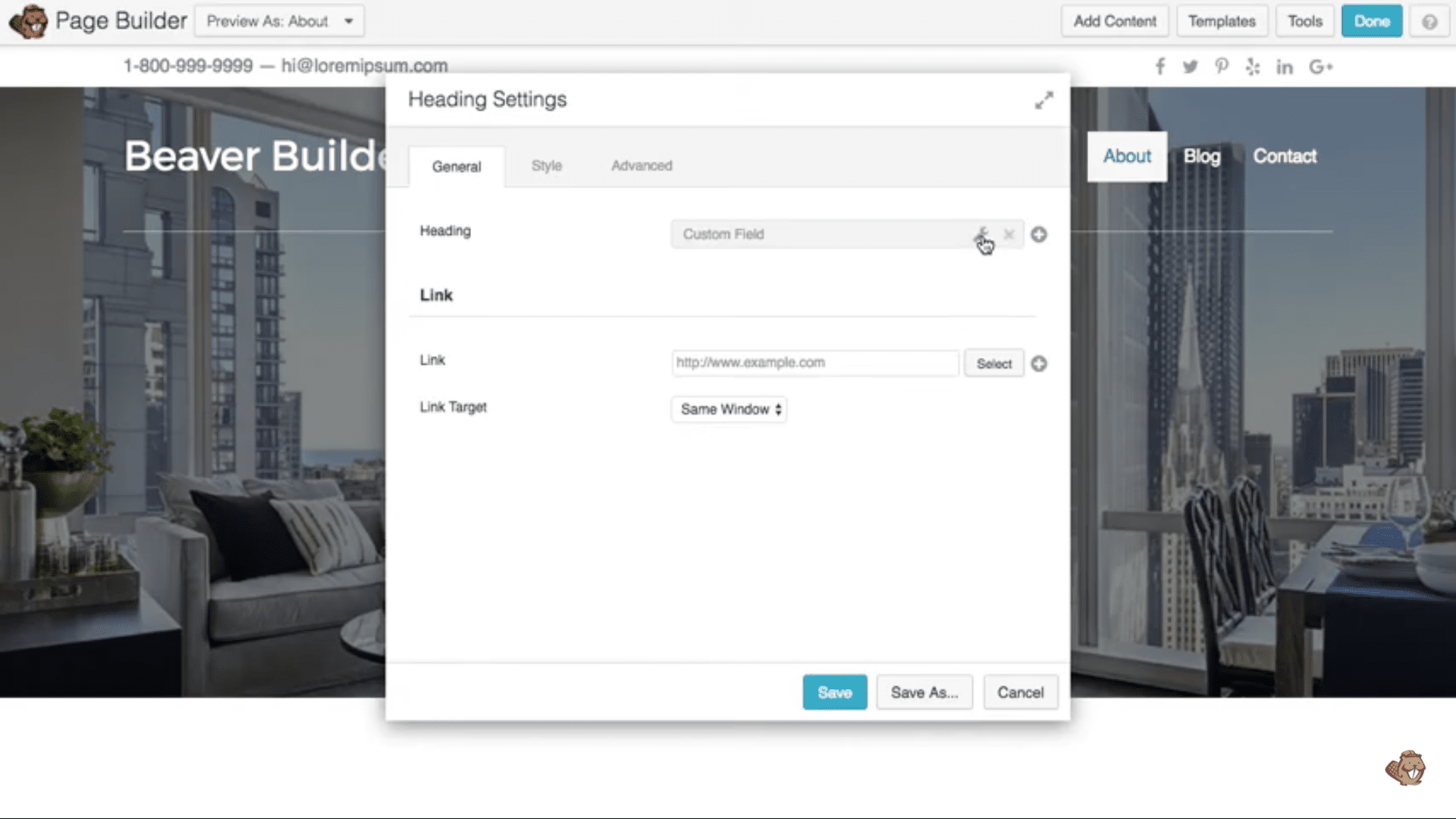Transparent headers are these days trending and utilized by an ever-increasing number of websites. These sorts of headers make your page look proficient and encourage users to be on the page for a longer duration.
Above the fold, Beaver Builder Transparent Header refers to the area on the webpage which is seen by the users at first glance i.e. what the users see without scrolling the page.
Curious about Beaver Builder, don’t worry I’ve got you covered with our detailed Beaver Builder Review.
What Is A Page Header?
A page header is referred to as the top section of any webpage present on your website. The headers are frequently misinterpreted with just the top strip which has your company/website logo and a menu bar.
But this is not the case, the page header is the entire content that a user sees as he lands on your page which is called above-the-fold content as mentioned above.
There are various features your header can have, which you can add according to your requirement.
These are:
- Your company or website logo
- Any type of call to action which would take the users to your landing page
- Headline or a tagline that represents you and your brand
- Menu bar for user-friendliness
- A search option to navigate your website with ease.
What Does Transparent Header Mean?
Normal headers have a strip-like rectangle on the top of your webpage which divides your header content and page content in some cases from each other.
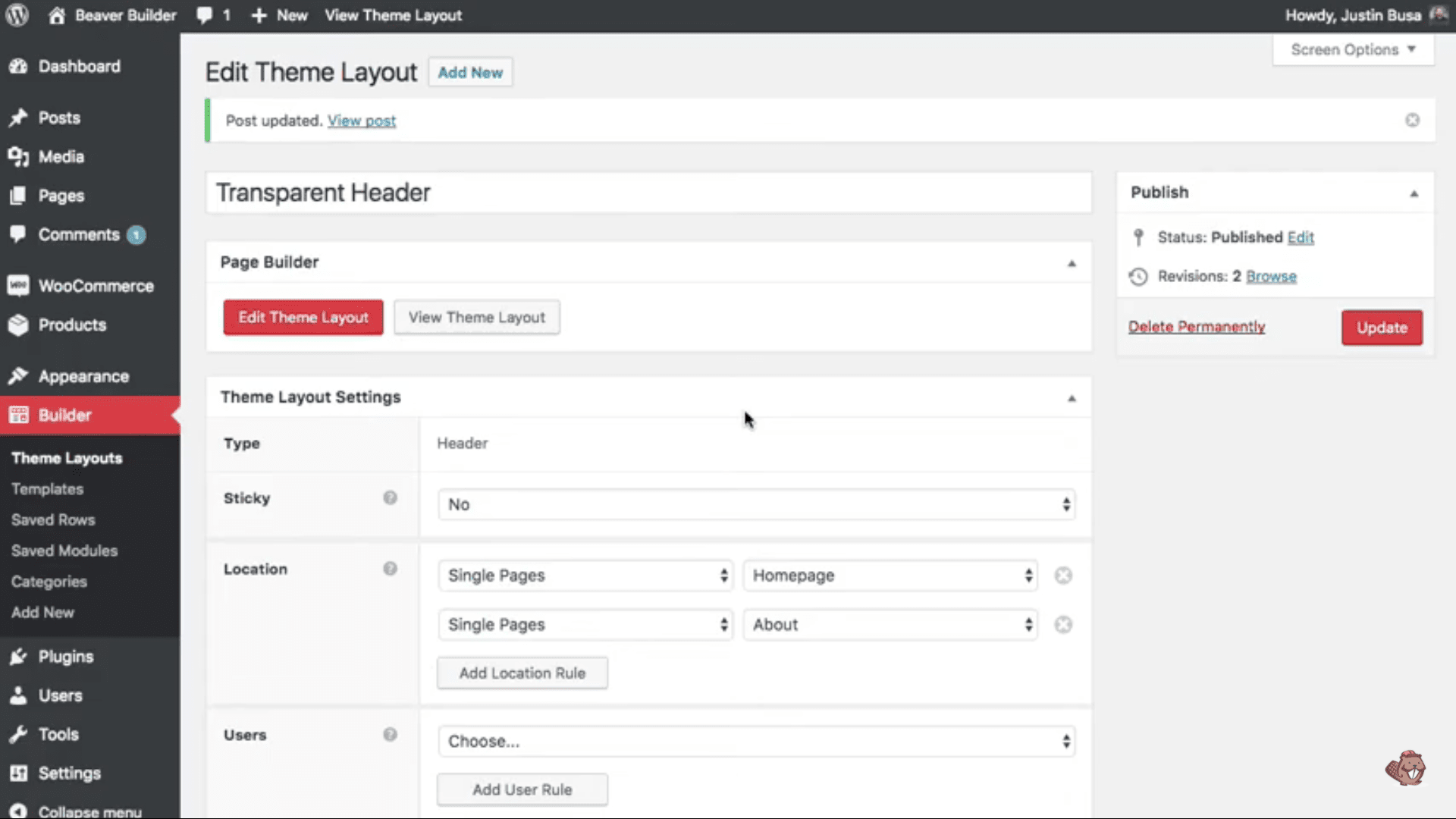
On the off chance that you use a transparent header, it helps merge your page content with the header as well as the top rectangular strip which might have your website logo, call to action, and menu.
You May Also Like This:
How To Set Transparent Header With Beaver Builder?
There is only one tool required to set a transparent header on any of the web pages on your website, The Beaver Themer. Let up discuss Beaver Themer in detail.
Beaver Themer
Beaver Themer will help you make attractive and optimized web pages with just a click via its easy-to-use dashboard.
It lets have the feature wherein you can create headers and footer, the 404-error page, and along with it the pages you have archived. It also allows you to create the header and footer for each webpage, which helps the user navigate easily through your website.
Features
- Various themes to select from
You can decide upon the theme for each and every page on your website and they all can be different too.
Making use of these themes you can create blog & landing pages as well modifies the 404-error pages so that these pages can help your users come to the website on the right page.
- Theme Parts
These parts are a very unique feature and are rare to find in any other theme layout tool.
It helps you create partial layouts, for example, a header or a footer can be created with the help of these parts on any of your pages irrespective of the fact that the page is made with a Beaver theme or not. Isn’t that amazing!
- Field Connections
You can integrate the Beaver theme with any of your existing pages and have the content secured while doing this process.
With other theme layout tools, there is a danger of losing content while plugging the tool into your normally made page or a page made with any other theme layout tool.
- Post Grids
You can choose a theme that sets your blogs in grids and you can edit each grid according to your needs. It will help make your page easy to navigate and give it a wonderful look.
- Common Content
Want a small snippet of dynamic content to be common and displayed on all the pages? If yes, the beaver theme is your solution, with the beaver theme you get altogether a different dashboard to create content to be shown on each and every page of your website.
You can choose if you want the content to be dynamic, sliding, or just keep it static. Just keep in mind to not put long content as common as it can lead to duplication of content on all your pages.
You can create the following forms of content- text, images, links, and custom fields, once created link them to all the pages you want that content to be shown.
Pricing of Beaver Builder
For adding a transparent header, you require a beaver theme which comes with the paid version of the beaver builder pack.
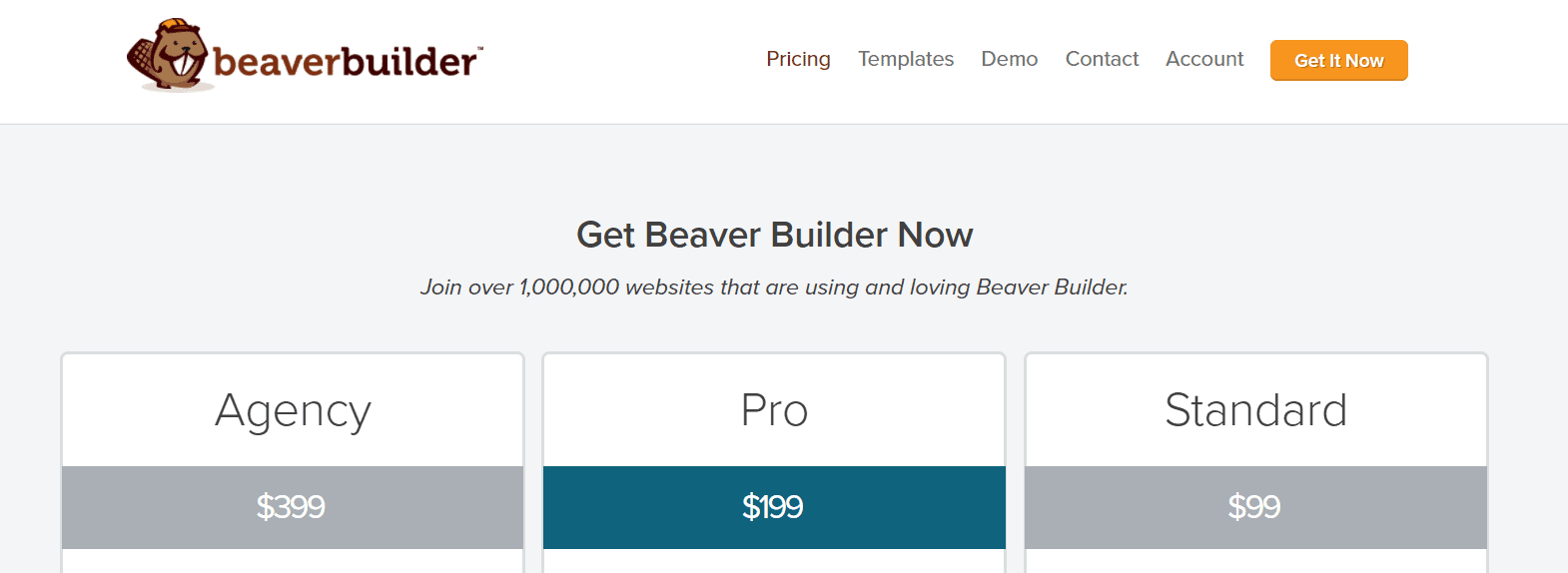
You will have to pay $149 for one year of Beaver Builder service which will include Beaver themes that will help you add transparent headers easily to your website.
Beaver Builder Customer Reviews
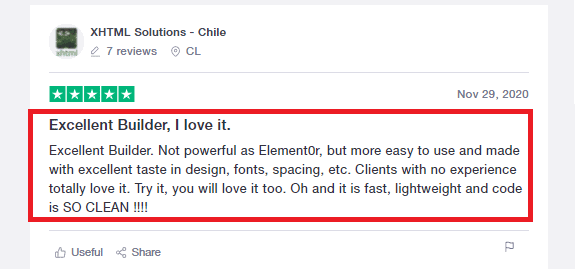
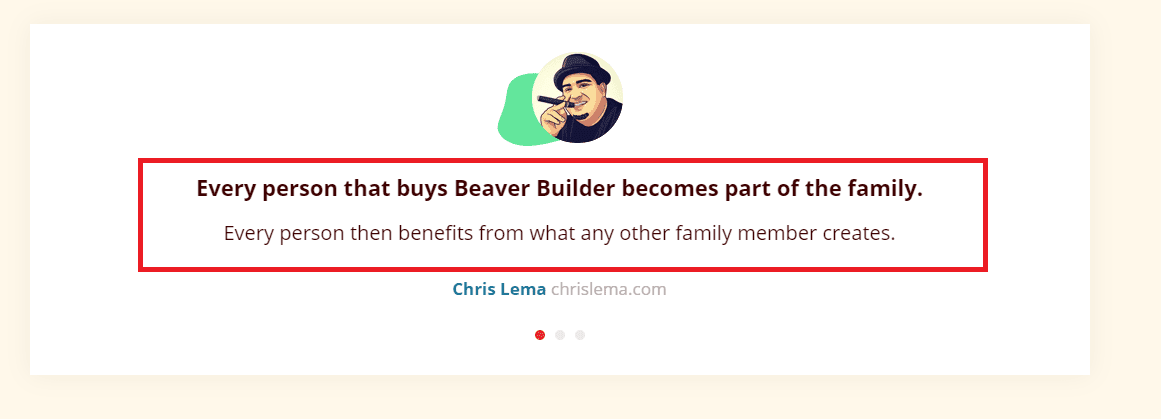
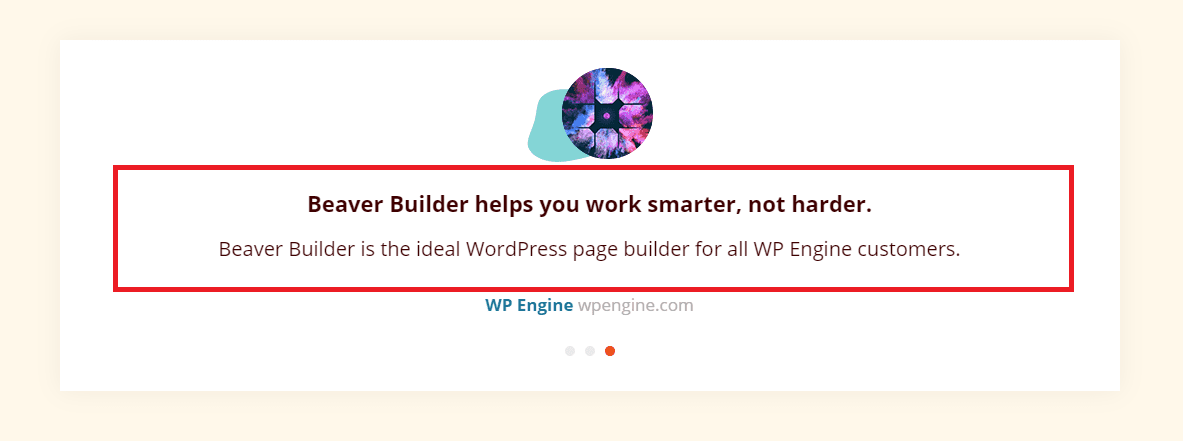
Quick Links:
- Beaver Builder Promo & Coupon Codes
- Beaver Builder vs Divi
- Beaver Builder vs Elementor
- Beaver Builder vs Visual Composer
FAQs | Beaver Builder Transparent Header
Where do I get the CSS code?
You can contact beaver builder customer support, and they will tend to your query quickly and give you the solution, or you can use platforms like git hub and copy the code from those platforms directly as these are free to use.
What is the transparent header in WP?
In WordPress, a transparent header has the background color opacity set to 0, making it see-through. This effect may offer your website a contemporary and minimalist appearance while still allowing the content to be seen through the header.
How can I customize the design of my transparent header?
You may change the style choices in your page builder to personalize the look of your translucent header. In the header module settings of Beaver Builder, for example, you may alter the font, font size, font color, and text alignment. You may also add additional header components or modules, such as a logo or a navigation menu, and change their stylistic parameters. You may also use custom CSS to further personalize the look of your translucent header.
How to Get Started with the Beaver Builder?
The content section of WordPress is distinct from the header, footer, and sidebar. The Beaver Builder plugin enables the creation of layouts according to the content area. Additionally, you may use the Beaver Themer plugin to build layouts in places beyond the content area.
How do I enable a transparent header?
Navigate to Appearance > Customize > Header to activate the Transparent Header option. The option to 'Show Transparent Header on the Homepage Only' will become available after this is done. If you turn it off, the header will become translucent on every page.
How do I make a header transparent in Beaver Builder?
To make a header transparent in Beaver Builder, you can follow these steps: Open the Beaver Builder Editor and click on the header module that you want to edit. In the module settings, navigate to the Style tab. Under the Background section, click on the color picker tool next to the Background Color option. In the color picker, slide the opacity bar to the left until the opacity is set to 0. This will make the header transparent. Save the changes and publish the page to see the transparent header.
How do I change the header in Beaver Builder?
To change the header in Beaver Builder, you can follow these steps: Open the Beaver Builder Editor and navigate to the page where you want to change the header. Click on the header module that you want to edit. In the module settings, you can make changes to the layout, style, and content of the header. To add new elements or modules to the header, you can use the drag-and-drop interface in Beaver Builder. Once you have made the desired changes, save and publish the page to see the updated header.
Conclusion: Build a Custom Header with Beaver Builder 2025
Transparent headers are a very important feature to have on a website if you want them to be appealing, stylish, and modern.
It even helps your call to action on the top banner or above-the-fold content to stand out. With a beaver builder, it is easy to create a transparent header.
The above steps might be confusing or seem tough, but the only thing you need to do is to copy-paste the code into a space and see the changes and make it global if you want.