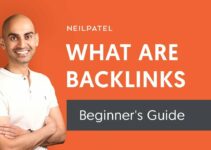In search of a plugin that will add more community interaction and a grand layout to your site? Well, look no further because you’ve stumbled upon How to set up bbPress! This is a phenomenal plugin offered by WordPress itself. In case, if you’re looking to get detailed insights into BuddyBoss.
It is easy to use, lightweight and focuses on the exact areas that you’d want it to. With easy integration, user-friendliness, good web standards, and better speed as compared to other counterparts, this sure is the right plugin you need for your site.
But as a beginner, you may be confused about it initially as well.
Especially when it comes to setting up a plugin. Setting up plugins can be tricky, confusing, and out-right boring at times. But fear not, for we have here today your ultimate guide to installing and setting up your very own bbPress plugin.
Rather, here you can find all that you need to know about bbPress as well.
Read on to learn more!
About
bbPress
💰 Price
$35
😍 Pros
There are more than 200 extensions available
😩 Cons
The features are limited
Verdict
bbPress is an awesome and really useful plugin; almost the best that WordPress can offer. If you’re looking to add a community element to your existing blog or add a support area for your clients, then this is the absolute best choice for you.
Table of Contents
What is bbPress?
So what exactly is bbPress? Most beginners have no idea. Let us break it down a little. bbPress is a plugin that can be set-up on a website that is powered by WordPress. It is free of cost forum software that is open source that is built on top of WordPress.
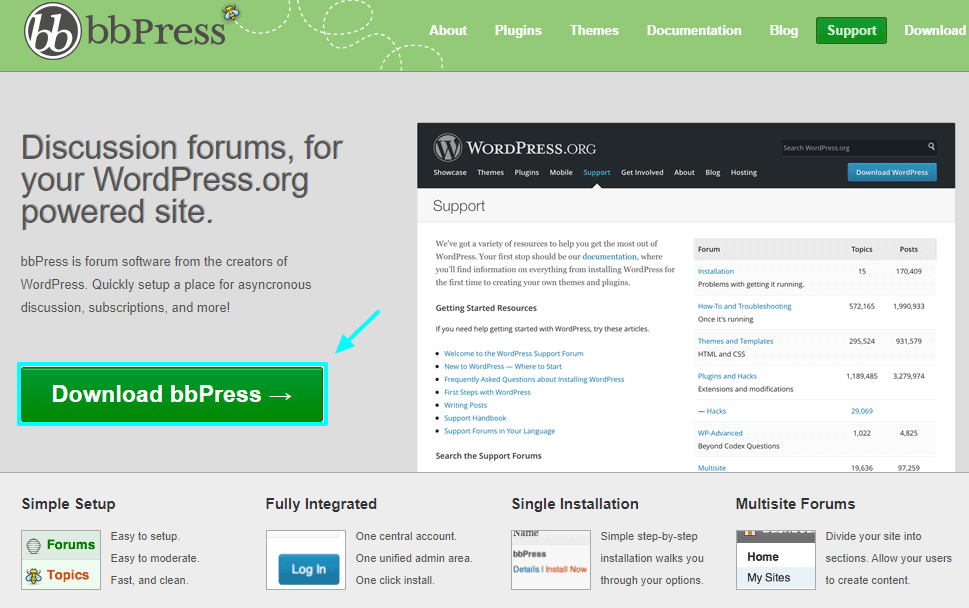
It was first published in the year 2004 when WordPress felt the need for an entirely new forum because miniBB was a little inefficient. Originally bbPress was launched on WordPress.org but then later it was turned into a plugin for sites.
bbPress is compatible with most WordPress themes. Since most other similar software platforms are not designed to integrate into a WordPress website, bbPress is just the tool you need for the purpose.
It is light and can easily blend in a WordPress theme. It is extremely handy and can manage customized forums without any hassle. It has the most amazing add-on features and can take on any job that you wish it to do.
How can bbPress help you?
Since it’s free as well as open-source, bbPress is no doubt one of the most popular forum plugins for WordPress. It is highly rated and has over three hundred thousand active installs to date. Isn’t that exciting?
The lead developer of it is Matt Mullenweg, who incidentally also is the creator of WordPress.
As bbPress is designed to be fast, light-weight, and easy to use, it is not overfilled with unnecessary and bulky features to slow you down. It also will not introduce your site to any vulnerabilities.
The exact opposite, your site will be opened to new dimensions using this plugin that offers more than 200 extensions.
How to Set-Up bbPress (Step By Step)
The installation of bbPress is very simple. Since it is an in-built plugin in WordPress, all you have to do is to search for the term bbPress in the WordPress plugin directory that lists all available plugins.
Then just click on install. You can also download a copy from the WordPress plugin repository in case you want to use the bbPress plugin just as a basis for development.
Installation through WordPress
If your WordPress theme offers the option to install the plugin through itself, then you can go for it as well. Although the entire of the theme is not compatible with bbPress, still it has an easy import bbPress with a demo, so you can go for it too.
How to do this is easy. You have to go to an option called Themeforest and click on ‘buy Total’. Install and activate it and then move on to the Theme Panel.
Here, you can click on the option of Demo Importer. In this, search for ‘bbPress’ and then you can install and activate it. Once, the import is complete, it will show a message on the screen that will mean your bbPress is ready to use.
How to set-up
1). Creating a forum
After your plugin has been installed, there will immediately appear a few items such as forums, replies, and topics to the left of your control panel. There will a sidebar for the same.
For adding your first forum, click on Forum and then choose the option of New Forum. After this, you will be redirected to another page that will resemble an editing page. There you can select what you want to name your forum and then also add a description to go along with it.
2). Configuring your forums
After your bbPress plugin has been installed, you will have to set up your forums or in other words configure them. Here’s how you can do that.
– Type: First you will have to choose whether you want to create a new Category or a new Forum. The choice can be made from the first dropdown menu below the option called Type.
Categories are used to make groups of similar forums. So if you have forums relating to similar topics that can be the name of your category. It is an aid to help you organize your forums in a structured manner.
For example, if you have various forums related to a category Cars, then they would be grouped.
– Status: In this menu, you have to choose whether you want your forum Open or Closed. An open forum is preferable for new ones so people can post their replies on it. A closed forum will only be visible to viewers but they will not have any access to replies or comments on the same.
– Visibility: This section will let you choose who can view your forum. There are three options, namely Public, Private, and Hidden. If you want your forum to be visible to everyone alike, choose the Public option.
If you want it to be seen only by those viewers who have registered, then choose the Private option. And in case you do not wish anyone except the moderators of the forums and the admins of the site to be able to see your forum, you can choose the Hidden option. All these are shown in the dropdown named Visibility.
Once you are sure of these new settings that you just made, you can click on the Publish button to save them. If you wish to change the configurations later on, then you can click on Settings on the left sidebar and then click on Forums to reconfigure.
3). Exhibiting your forum
So now that you have created one or more forums, it is time to exhibit them on your site.
- a) Click on ‘Forums’ and select ‘All Forums’. This will show you a list of all the forums you have created so far. To view any one of them, click on the button that says ‘View’ and that will give you a preview of what the forum will look like on your site.
- b) Similarly, you can also insert your forums on a page, especially if you wish to include other content on the same page, then this option is useful. What you need to do is, add a new page first, and then give it a title. Then, you can move on and add the following shortcode to display your forum on that page. The shortcode is: [bbp-forum-index]. (And that’s when you realize why shortcodes are a wonderful and unique feature on this plugin. They make your task so much easier, don’t they?) Now you can go ahead and publish it.
4) Add your forum to a navigation menu
To add your forum to the menu on your site, first, click on the ‘Appearance’ option and then ‘Menus’. Now you can add the forum that you have created on the page that you have created newly, to the navigation menu on your site.
5) Integration of bbPress with WordPress
Most of you would want your created forum to be accessible to people who would register newly. But, for this to be possible, your website must let everyone register in the first place. So how to go about it?
All you need to do is click on ‘Settings’ and then ‘general’. Then go to the ‘Membership’ option and there you will see an option that says ‘Anyone can register’. Tick the box next to it and you’re done. Your forum will now be open to newly registered people.
6). How to add a registration page?
In the previous step, we learned to make your site accessible for anyone to register. But with that possible, now you’ll need a new registration page as well. This is very easy to make.
Create a new page as usual and give it a title. Call it ‘Registration’ if you like. Now time to add the shortcode which is [bbp-register]. When that’s done, click on publish and you have your freshly made registration page ready.
7). How to add a lost password page?
On every side, you will see a lost password page, which is where people click if they have forgotten their password or wish to reset a new one. This is mandatory for your site to function well. For this purpose, make another new page and title it something like ‘Reset Password’ or ‘Forgotten Password?’ Now add the shortcode [bbp-lost-pass] and click on publish.
8). How to add widgets?
Widgets are an important part of a site and bbPress offers a few ones related to forums such as Login Widget, Recent Replies Widget, Statistics, Forums list, etc.
Now, it is important to know that not all widgets are necessary, however, adding a few is beneficial. Login Widget, for example, is necessary so it’s easier and quicker for people to log in to your blog.
Here’s how you’d do it. Click on ‘Appearance’ and from the menu select ‘Widgets’. Now simply drag and drop it to any area making sure it is sufficiently visible.
This will require a title now, so you can name it something like ‘Login’ or ‘Login Forum’, etc. Then fill in the URLs for both the pages namely your registration page and lost password page. When you’re done so far, just save it. So now you have a ready-to-click widget on your page.
9).Topic creation for your forum
Here’s how you’ll create a new topic for your forum. First, decide on a name for your topic and add a few lines of description along with it as well. Now choose the following from the dropdown menus listed below:
– Type: Choose either ‘Normal’, ‘Sticky’, or ‘Super Sticky’ setting. The first is the default setting and the second two are to make sure your topic is viewed more.
– Status: By default, new topics are ‘Open’. However, you can later choose either ‘Closed’, ‘Spam’, ‘Pending’ or ‘Trash’ options.
– Forum: Since you already have categorized your forums, now you just need to select which forum your topic belongs to.
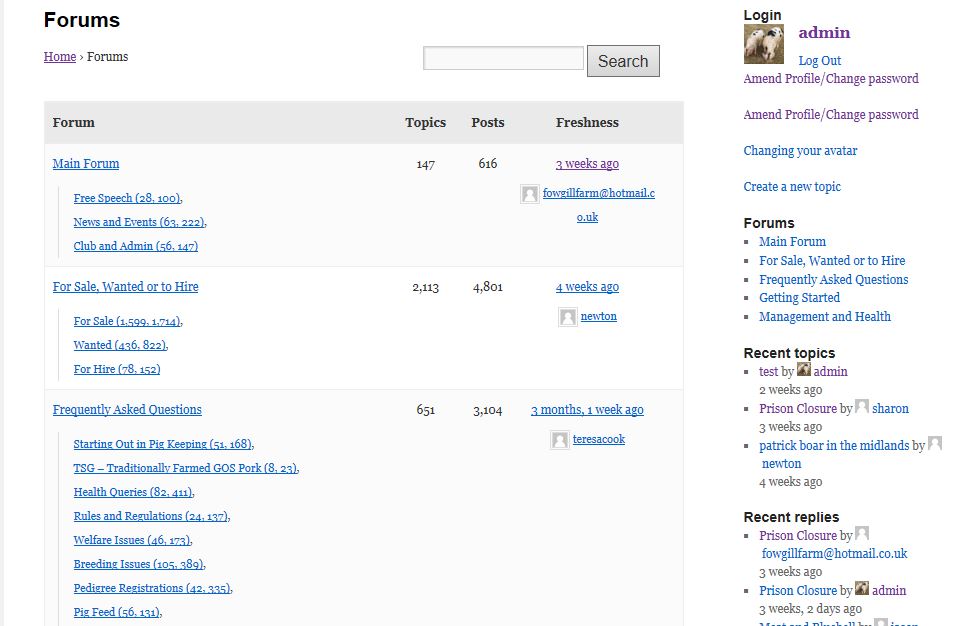
Once you’re done, click on the ‘Publish’ button or the ‘Submit’ button
Features & Benefits of bbPress
1) Easy set-up
bbPress has a very easy set-up that doesn’t take too much of your time or resources. It is quick and hassle-free.
2) Quick installation
Unlike other similar plugins and software forums that make you go through a tedious procedure, bbPress has a very quick installation process. Saves your time and effort and you can begin almost immediately.
3) Multisite forum creation
bbPress lets you create multisite forums. This means that it will assist you in dividing your site into various sections for different purposes. This will make your site look appealing and be user-friendly.
4) Templates
It offers you a variety of templates that can be customized and personalized to suit your needs and wishes. Your forum can be made to look very appealing and attractive in a simple way with this feature.
5) Integration
bbPress offers easy integration with RSS feeds as well.
6) Fast and light-weight
It is fast and light-weight in nature and will not slow down or lag your website in any way. So you can install it without any worry of heavy components that might prove to be a hindrance to the easy working of your site.
7) Shortcodes
bbPress has shortcodes that allow you to ass various elements of the forum in your pages and posts. This is done in such a way that even singled out responses are listed. It is indeed a unique feature that will help you to promote the content on your forum.
8) Protection from spam
bbPress has Akismet support that will provide full protection to your site from spam. It is the best of its kind.
9) Full integration
It offers one central account which means that there will be only one unified admin area and so easy one-click installation is possible
10) Customizable themes
If you want to match the looks of your forums to your site, you can use bbPress to personalize your themes so they can match. bbPress offers you themes with complete editing ability, so you can change the appearance of the templates even for the themes that are not supported by the bbPress code.
Pricing of bbPress
The main bbPress plugin is available free of cost at WordPress.org. However, there is no option for premium support or a ticketing system that will let you talk to a team member one-to-one to have your queries cleared.
In case you want a third-party extension or any other theme, however, you will have to pay for the same and the price will vary depending on the developer.
Another option is that the base plan is available for $35 and there is an additional price of $11.63 if you want the support for 12 months.
Pros and Cons
Pros
1) It is compatible with every other theme available in WordPress
2) There are more than 200 extensions available
3) It is lightweight and fast in action and does not slow down or lag your site
4) It is extremely user-friendly. The User Interface is specifically designed to make it easy for beginners.
5) It is free of cost
6) Since it is free and open-source so that means you can use it an unlimited number of times.
7) It gives the options of using it in various sites and all of them can be managed from only one dashboard.
Cons
1) The features are limited
2) It requires extended functionality
3) Customer support is not quick and often the waiting time for responses is longer than you’d want it to be.
Customer Support
The support system for bbPress is lacking in terms of a variety of options. They do not offer email or telephonic support. If you wish to contact them for any queries or questions, then the best place to check out is at the support forums on their official website.
Other people can help you with your issues there and you are most likely to find the solutions to your questions right there.
Also, similarly, others can learn from your troubles, so it’s more of a give and take, helping sort of a system. For further information, you can also check the IRC channel that is #bbPress on Freenode.
FAQs
👉 The posts in my forum are showing a 404 error message. Is there any way I can fix this on my own?
Yes, you can. This most likely seems to be a problem with your rewrite rules. You will be required to fix your permalinks first. For this purpose, in your WordPress Admin Screen, go to Settings and select Permalinks. Then select a different permalink structure than the one you are currently using and save it. And then select the permalink you prefer and save it again. This should solve the issue.
👉 I would like to make a sticky topic. How do I go about it?
Essentially, a sticky topic is, as the name suggests, a topic that sticks to the forum. To make one, all you need to do is go to the drop-down menu of Topic Type that appears when you have to create your topic and then select the option for ‘Sticky’ there. If you want a topic to stick to all of your forums together, you can choose the option for ‘Super Sticky’.
👉 My bbPress seems to have conflicts with other plugins. What do I do about it?
For starters, kindly disable all of your other plugins to simply check if the error persists. Then re-enable each plugin one at a time to see which one exactly is causing the conflict.
Quick Links:
- How to Set-up BuddyPress Plugin
- BuddyPress Child Theme
- Speed Up BuddyPress
- How To Setup & Configure BuddyPress
Conclusion: How to set up bbPress in 2024?
bbPress is an awesome and really useful plugin; almost the best that WordPress can offer. If you’re looking to add a community element to your existing blog or add a support area for your clients, then this is the absolute best choice for you.
The perfect plugin for beginners as well as older users. Look no further as you now have found an all-encompassing plugin with an equally easy set-up. So happy blogging!